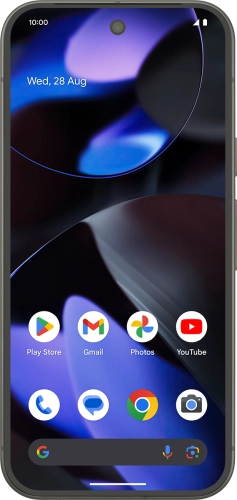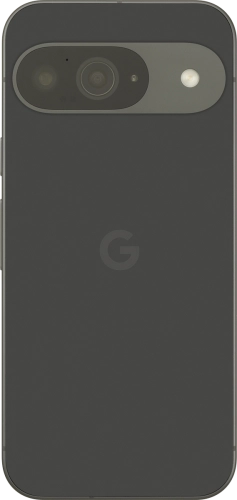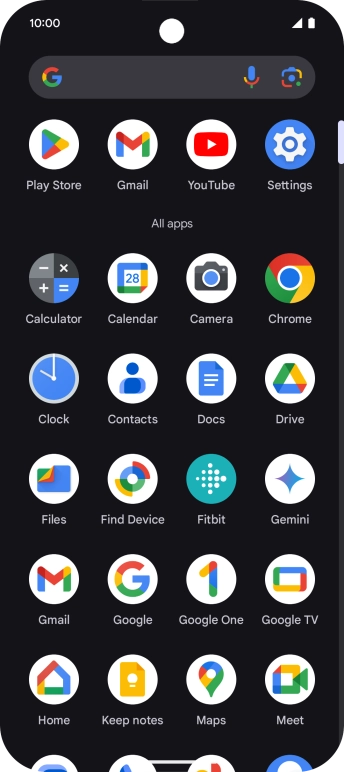Press the indicator next to the required extension to turn on the function.
If you turn on extensions, Gemini can interact with other apps and services to give you answers to your questions and respond to your commands for the selected app or service.
Slide your finger upwards starting from the bottom of the screen to return to the home screen.
Go to the required picture.
You can draw a circle around an object on a picture and search for the object on the internet. You can use the function in all apps that allow you to take screenshots. To use Circle to Search, you need to turn on the function in Settings on your phone.
Press and hold the bottom of the screen.
Draw a circle around the required object on the picture and wait for the search results.
Follow the instructions on the screen to use the search results.
Press the end icon to return to the picture.
Open the Messages.
Gemini can generate text suggestions based on the selected topic.
Press Gemini in Messages.
Press the indicator next to "Show Gemini button" to turn on the function.
Slide your finger right on the screen several times to return to messages.
Press the text input field.
Write or say in your own words which topic you would like to use.
To use one of the predefined topics, press a topic example.
The text suggestion from Gemini is displayed.
Open YouTube and go to the required video.
Using Gemini, you can ask questions about the content of a YouTube video.
Press and hold the Side key to activate Gemini.
If you've turned on automatic activation, you can say "Hey Google" to activate Gemini.
Press Ask about this video.
Follow the instructions on the screen to type or speak the required question for the video.
The answer from Gemini to your question is displayed.
Slide your finger right on the screen to return to the video.