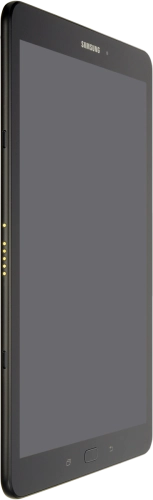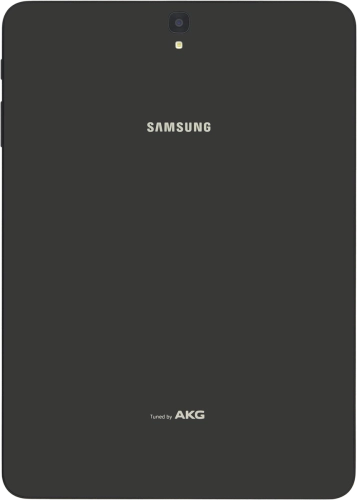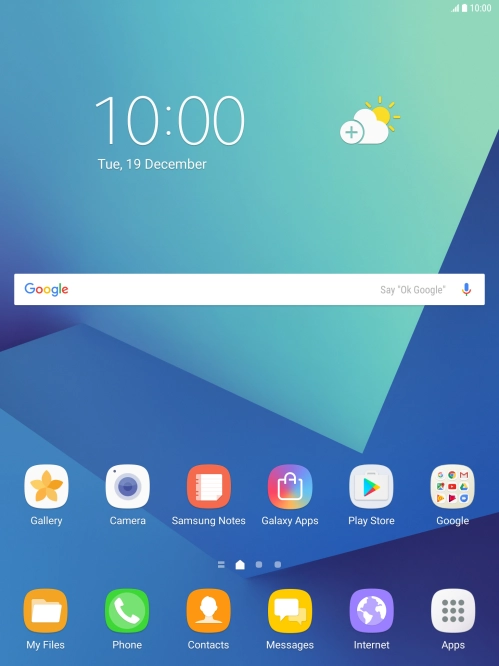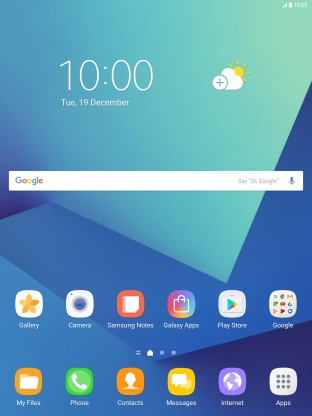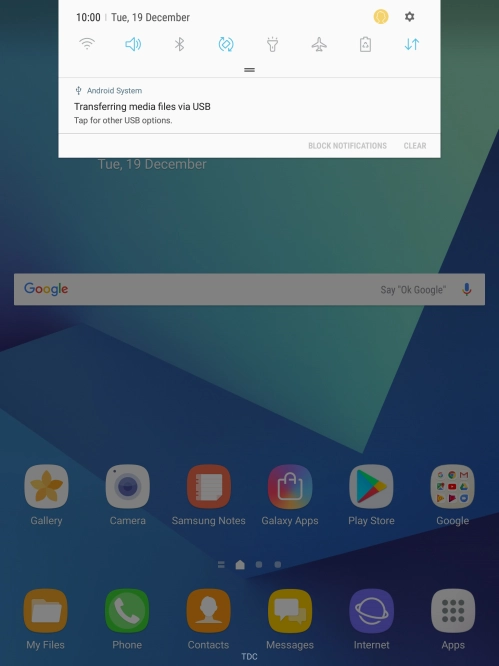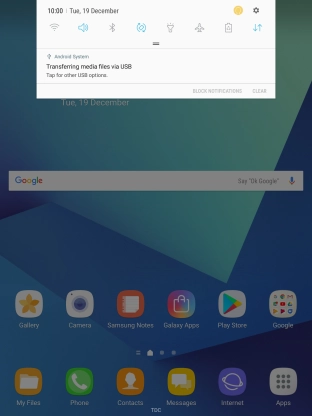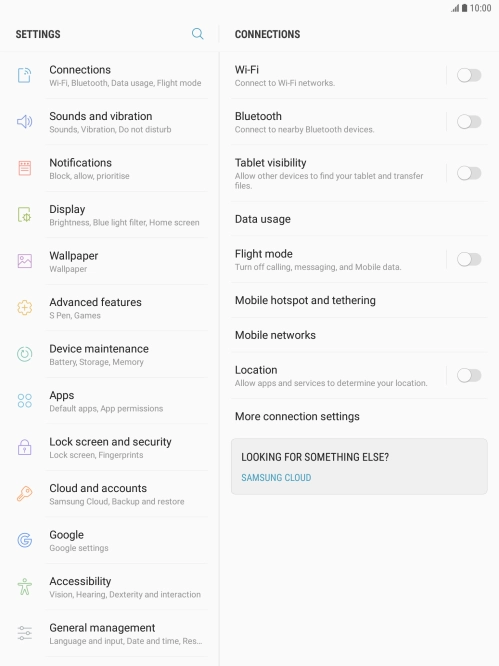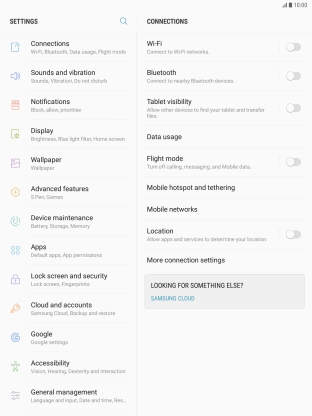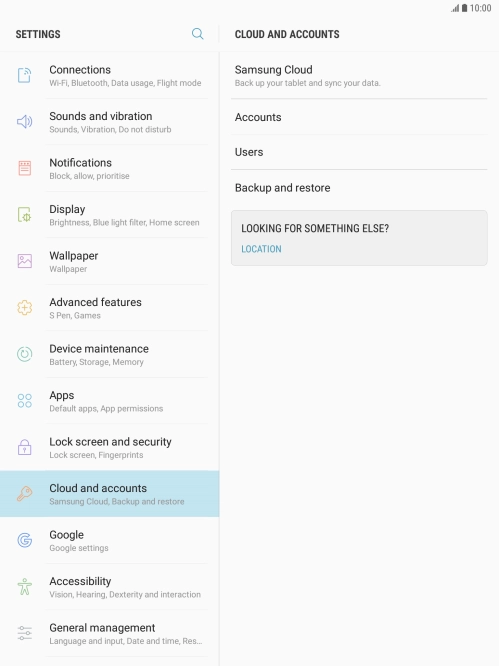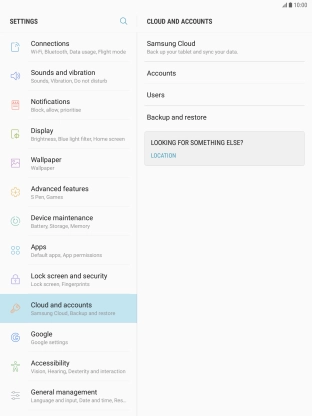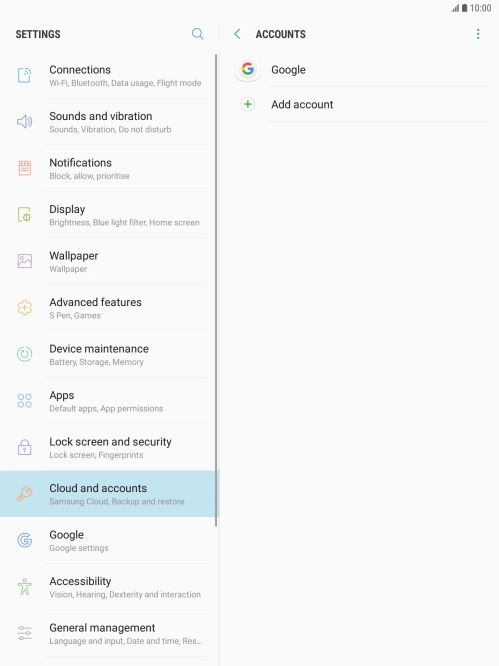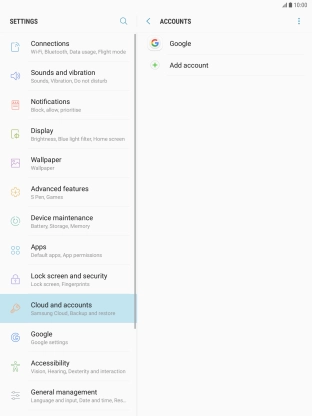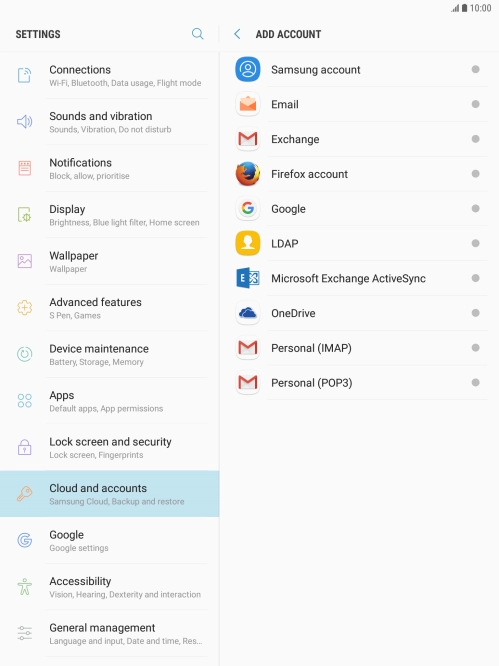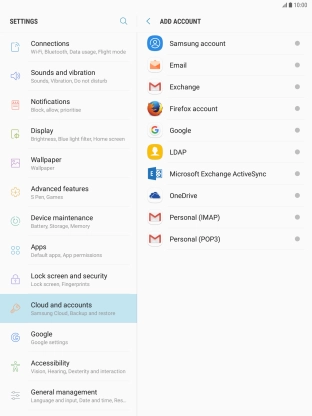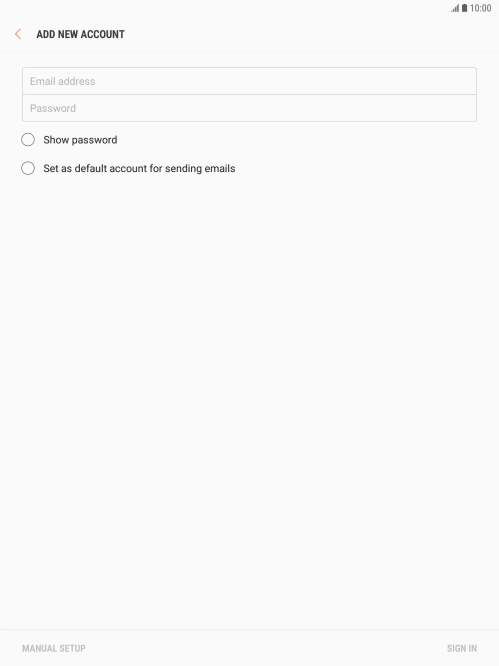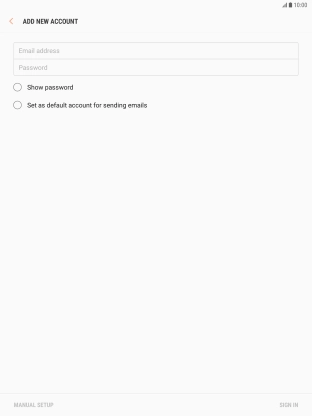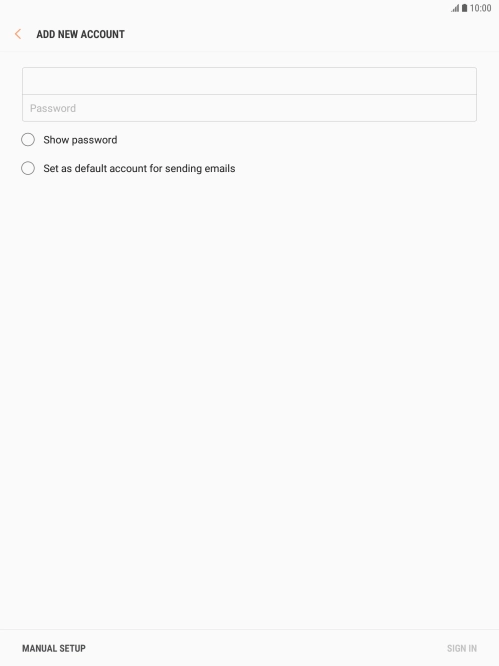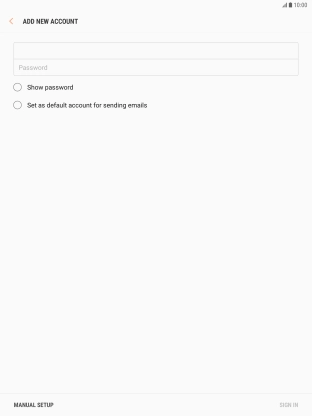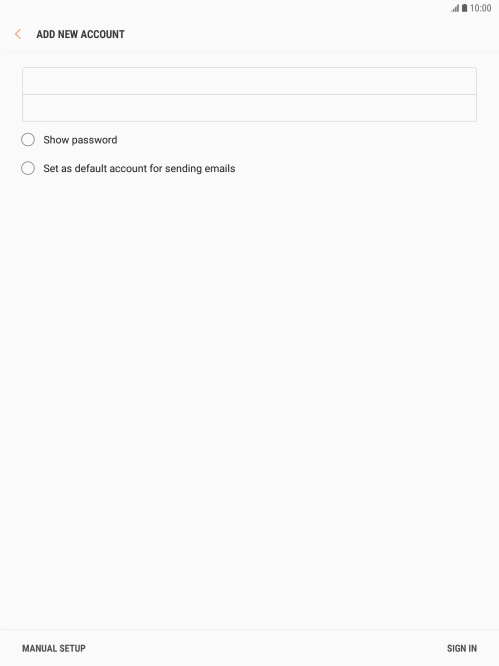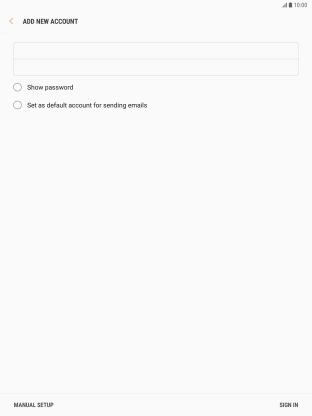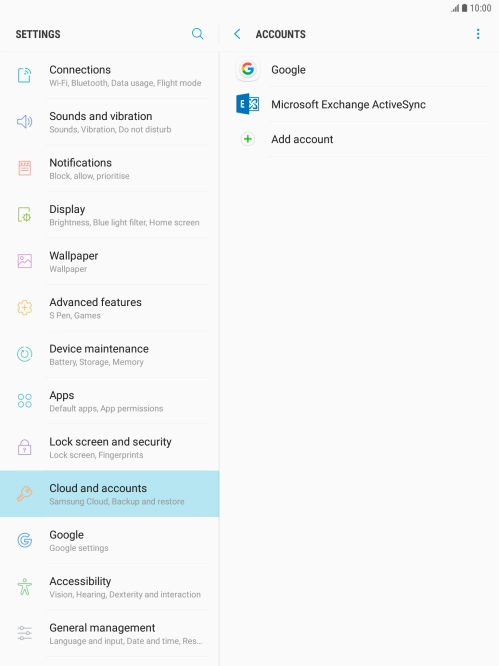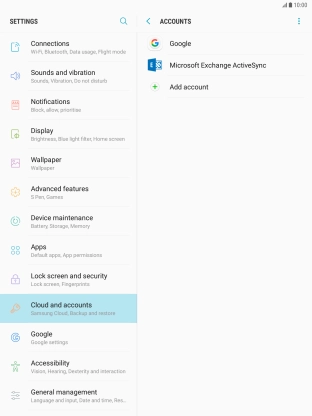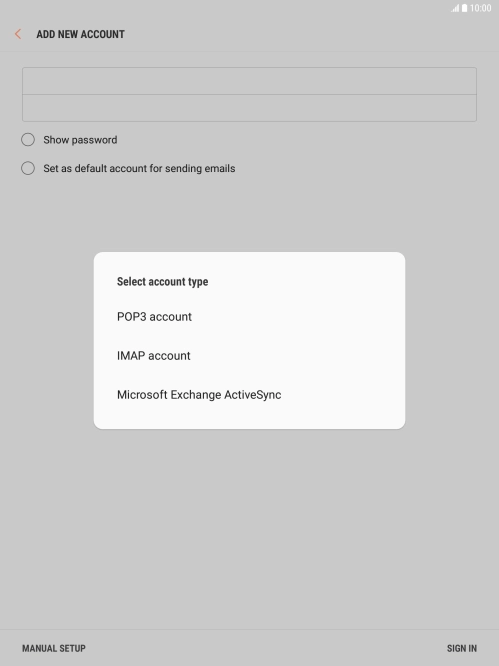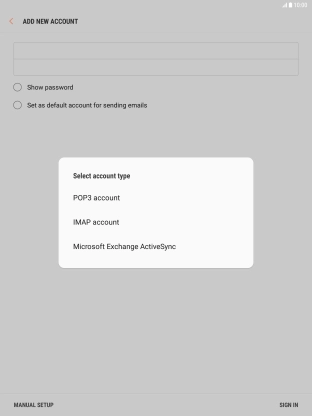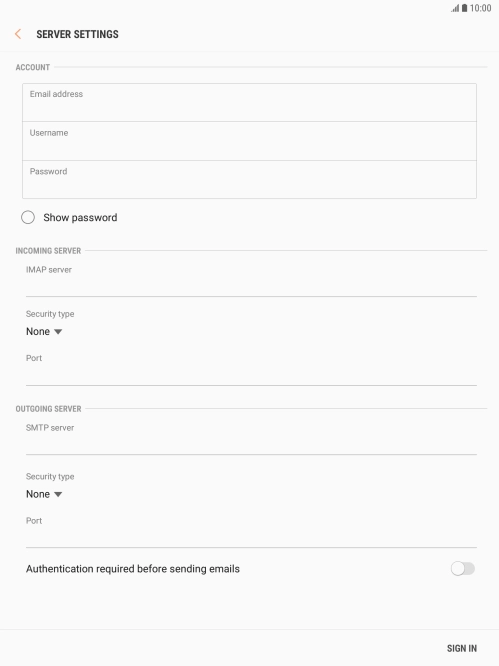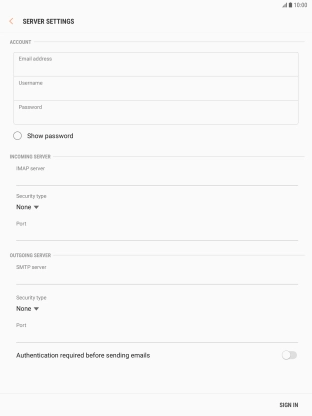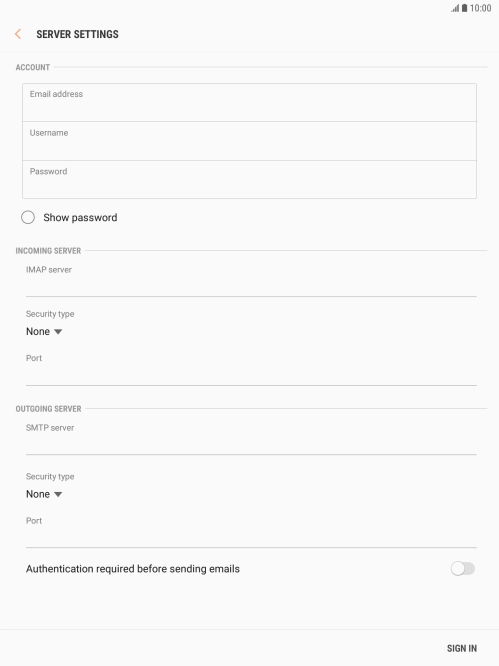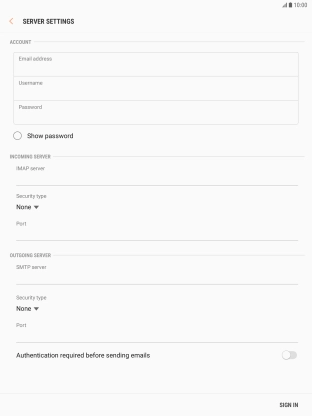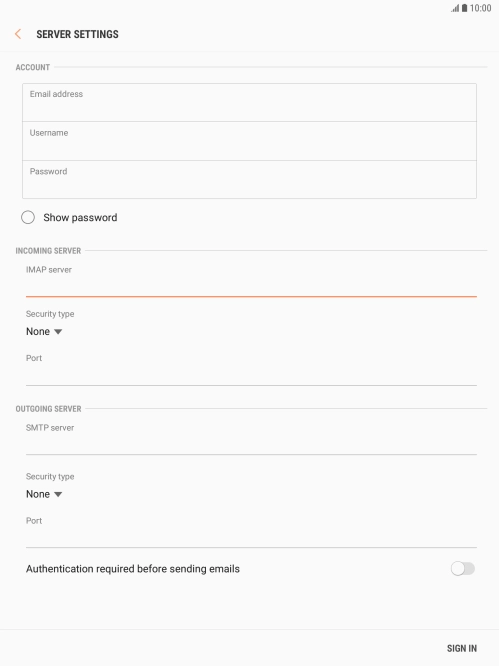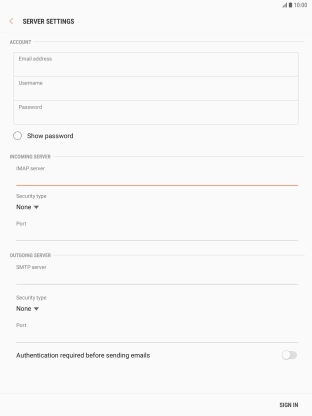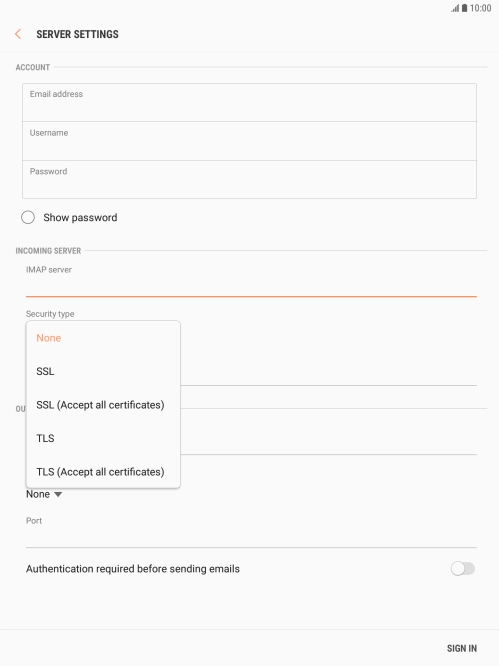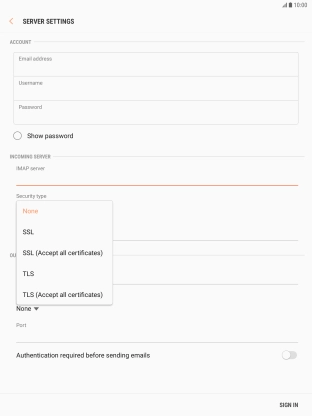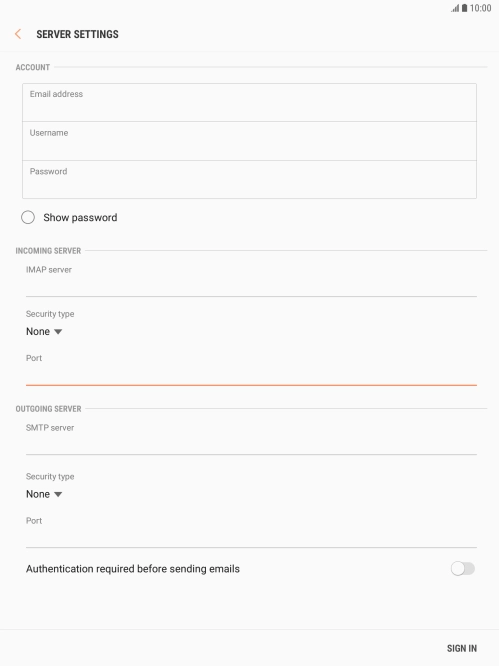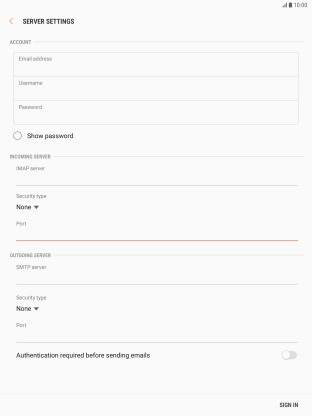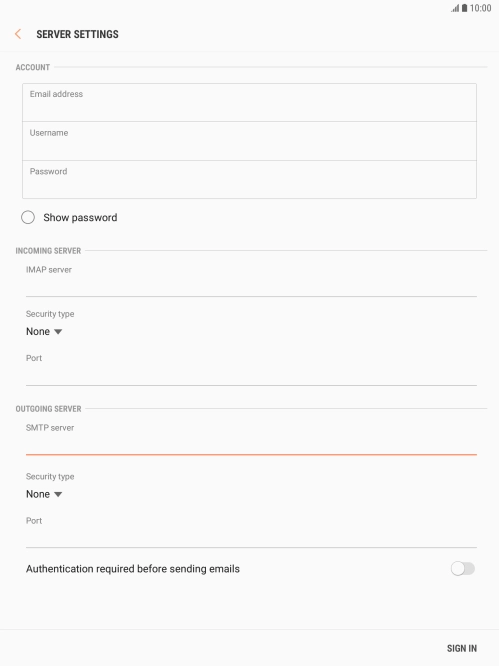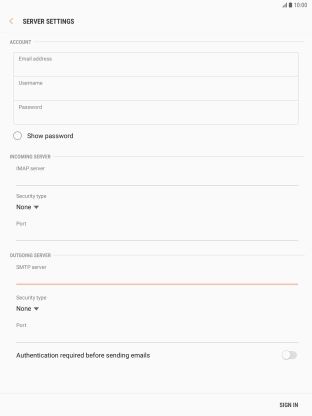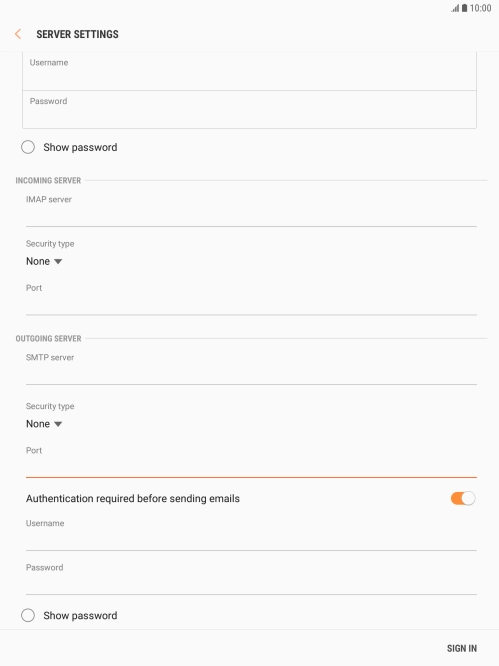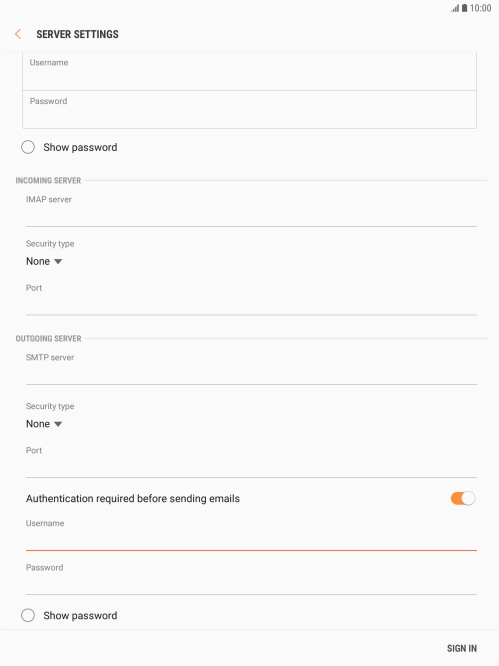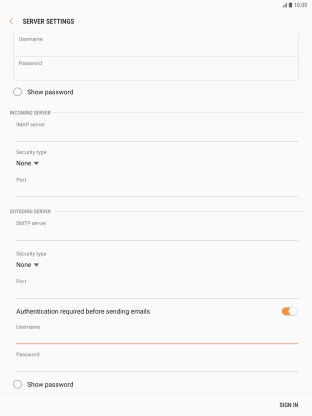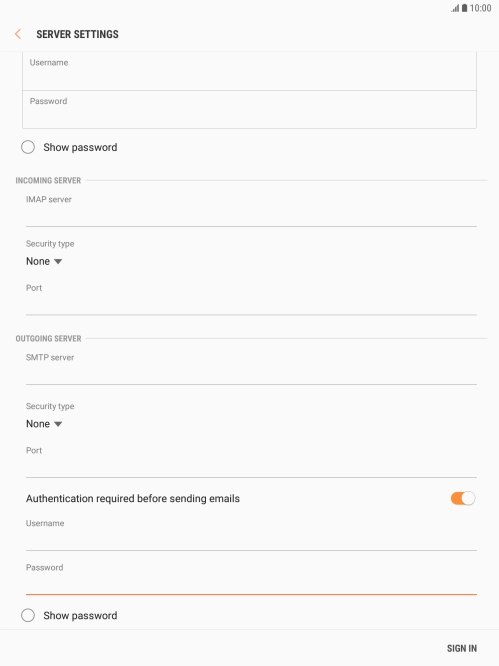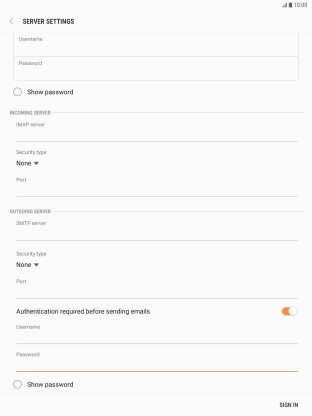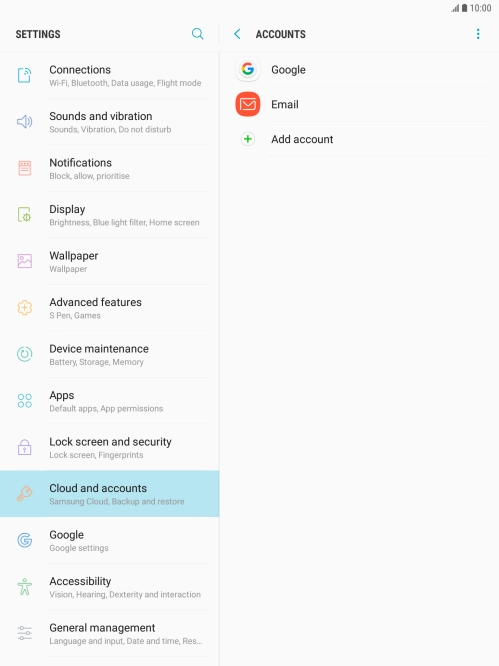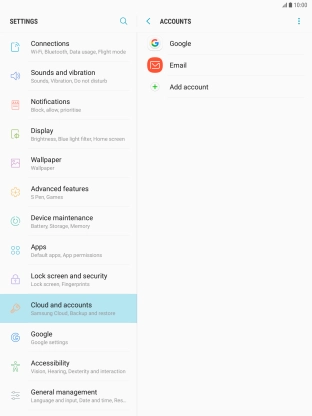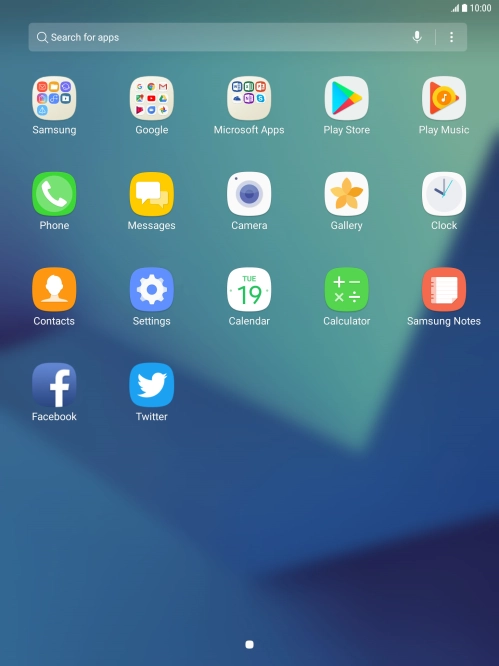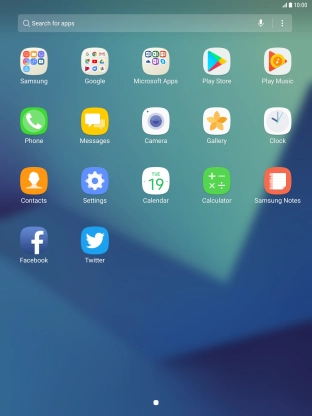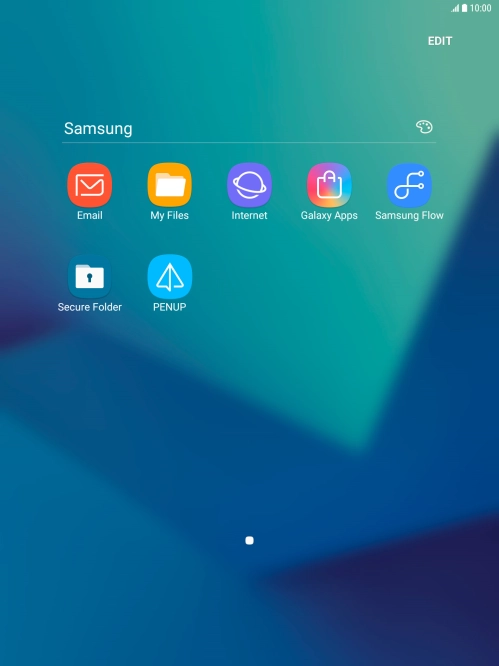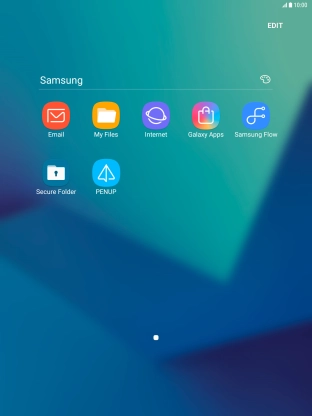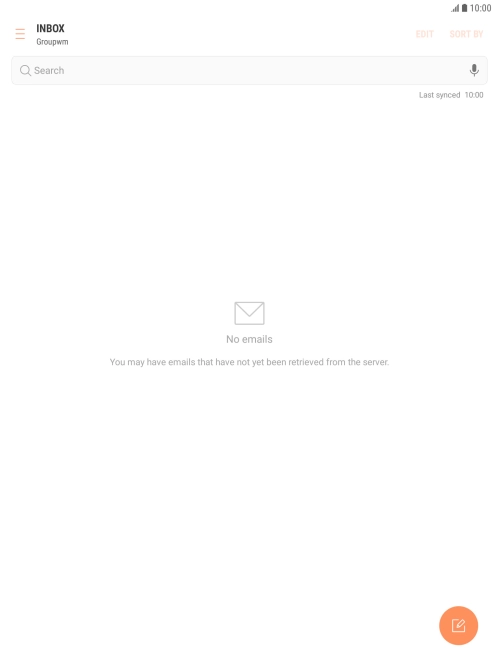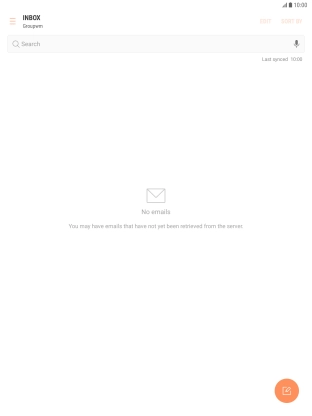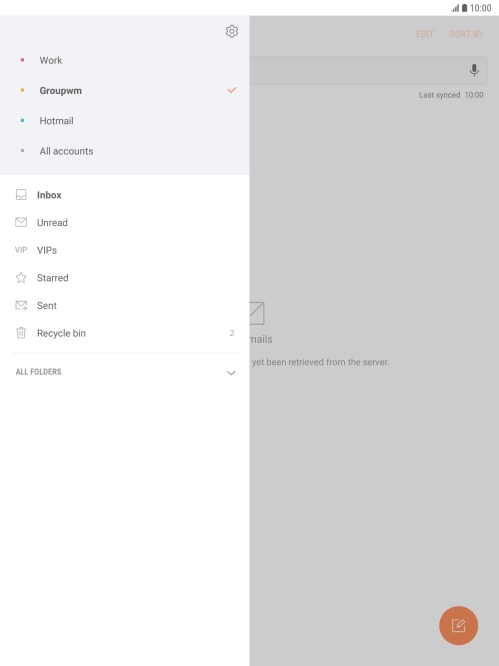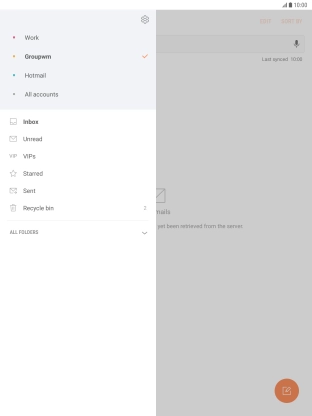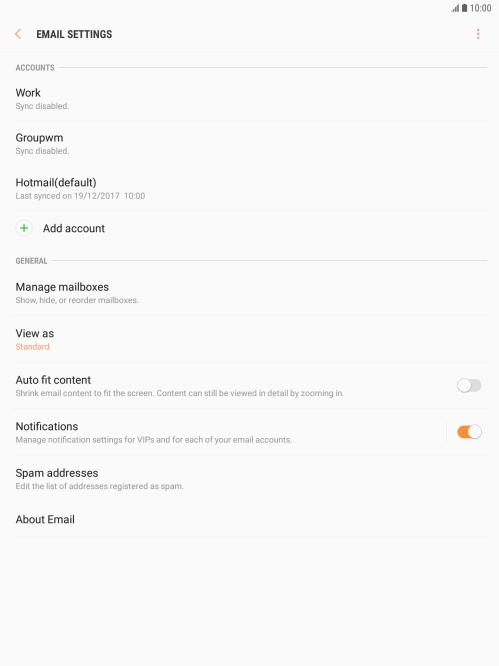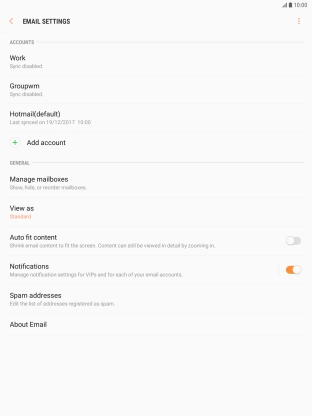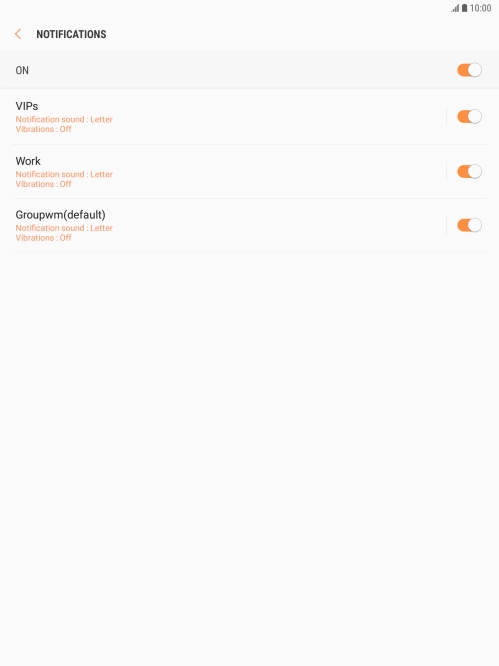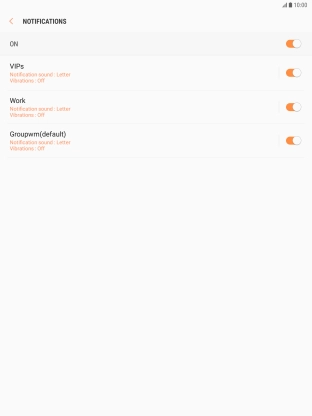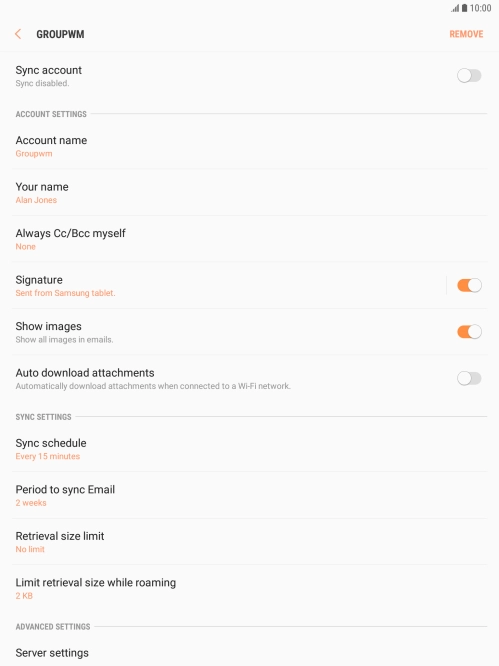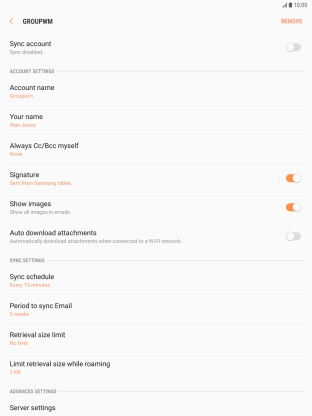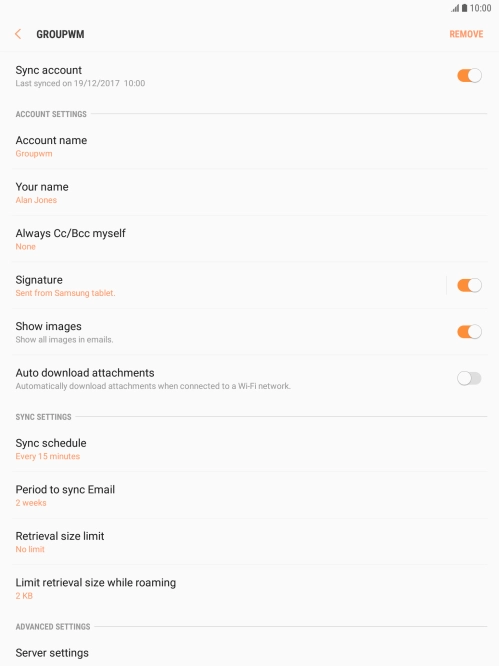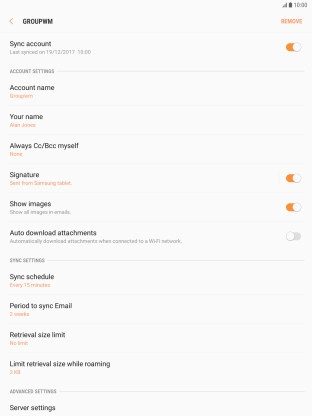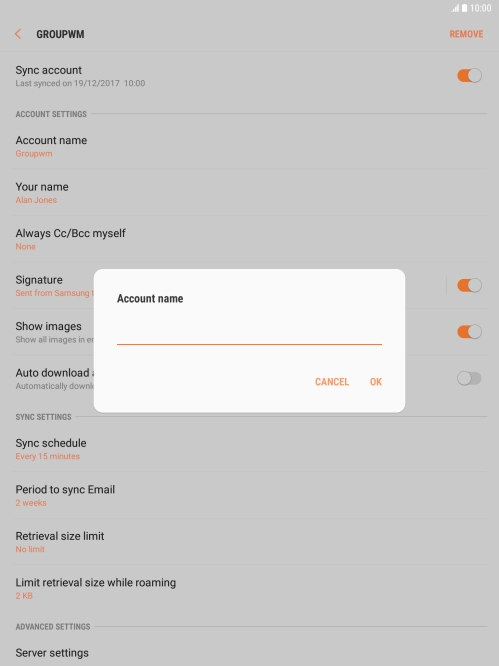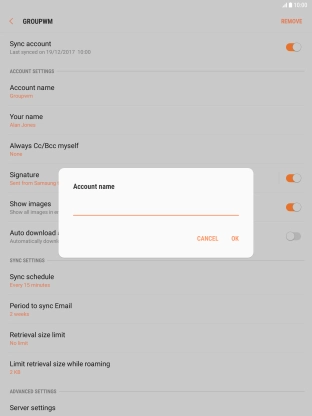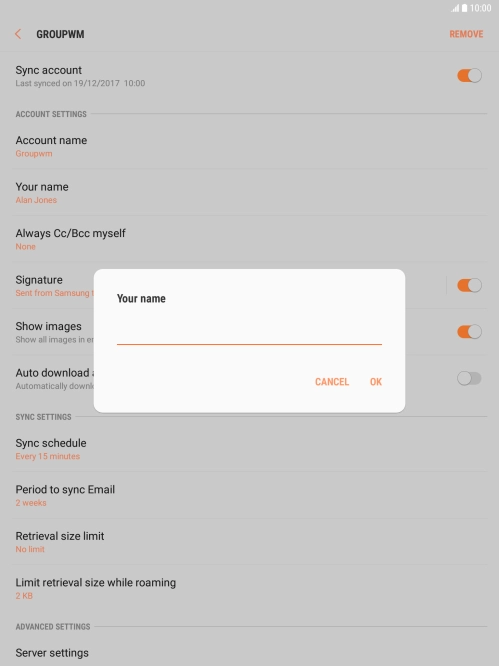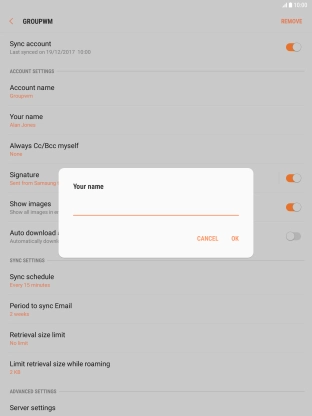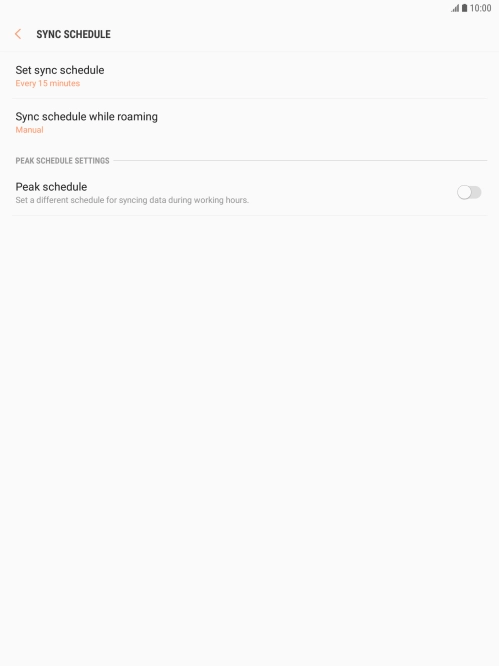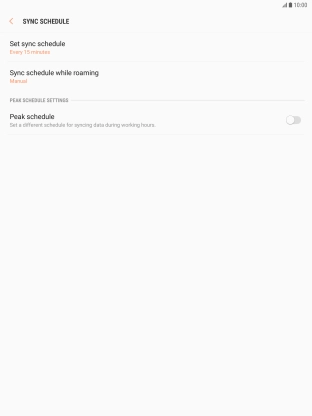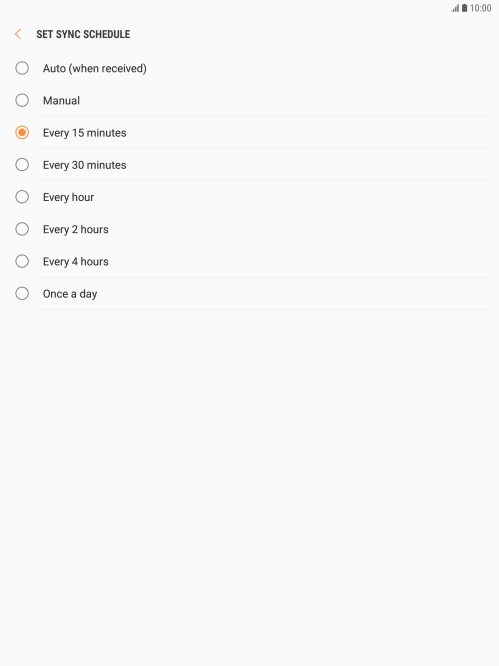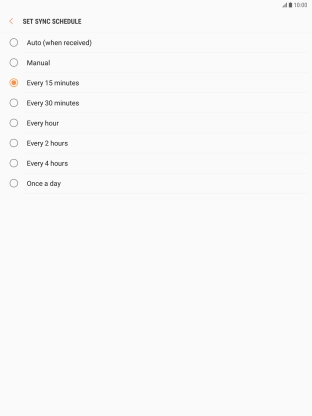Slide your finger downwards starting from the top of the screen.
Press Cloud and accounts.
Press Email address and key in your email address.
Press Password and key in the password for your email account.
If this screen is displayed, you email account has been recognised and set up automatically. Follow the instructions on the screen to key in more information and finish setting up your tablet.
Press the field below "Username" and key in the username for your email account.
Press the field below "IMAP server" and key in the name of your email provider's incoming server.
Press the drop down list below "Security type".
Press None to turn off the function.
Press the field below "Port" and key in 143.
Press the field below "SMTP server" and key in the name of your email provider's outgoing server.
Press the field below "Port" and key in 25.
Press the indicator next to "Authentication required before sending emails" to turn on the function.
Press the field below "Username" and key in the username of your email provider's outgoing server.
Press the field below "Password" and key in the password for your email provider's outgoing server.
Press the Home key to return to the home screen.
Slide your finger right starting from the left side of the screen.
Press the indicator next to the required email account.
Press the required email account.
Press the indicator next to "Sync account" to turn on the function.
Key in the required name and press OK.
Key in the required sender name and press OK.
Press the required setting.
Press the Home key to return to the home screen.