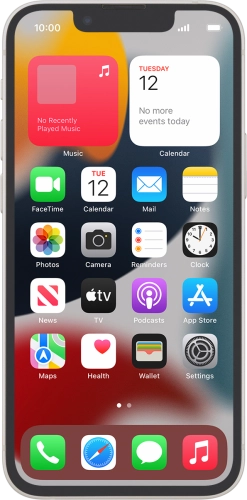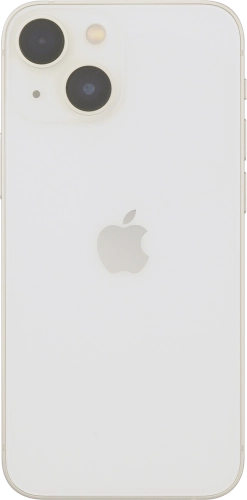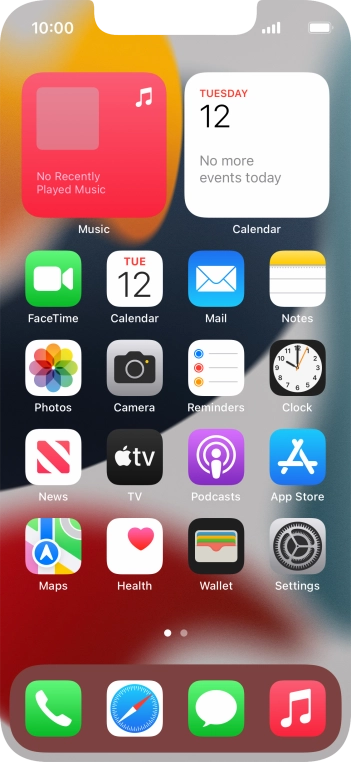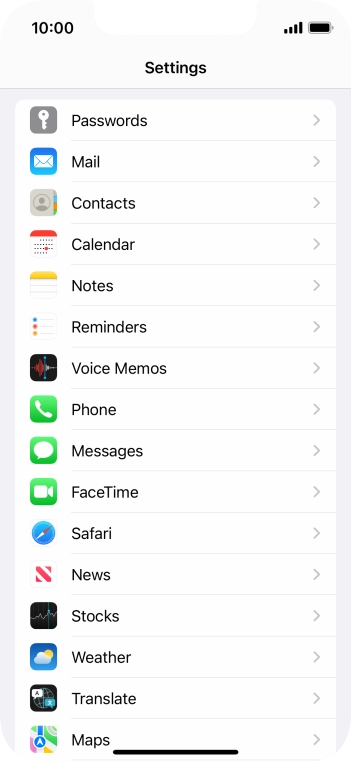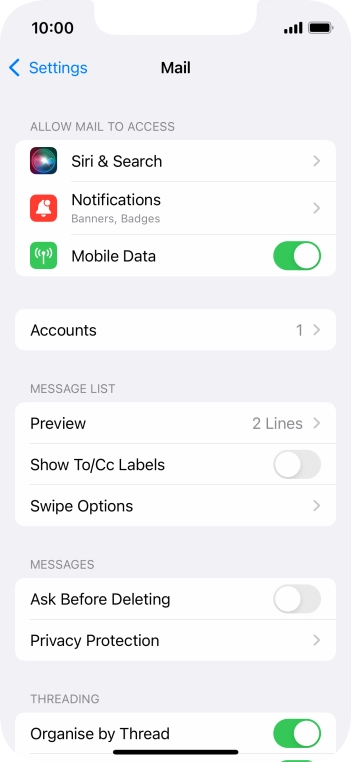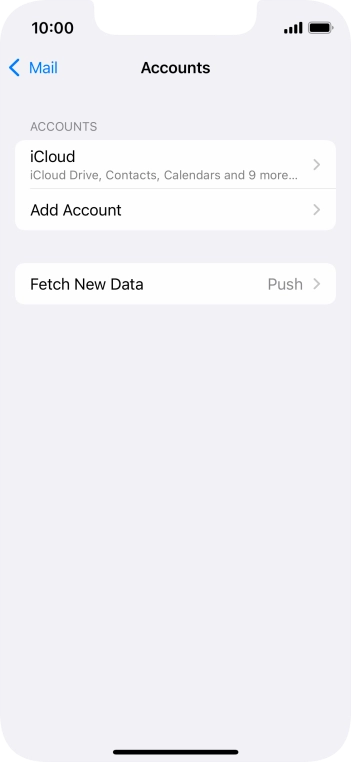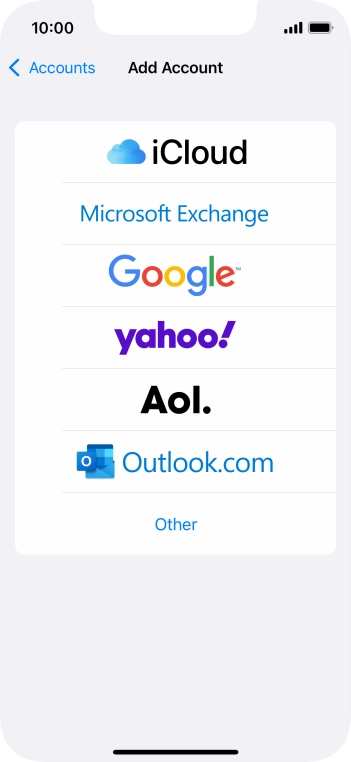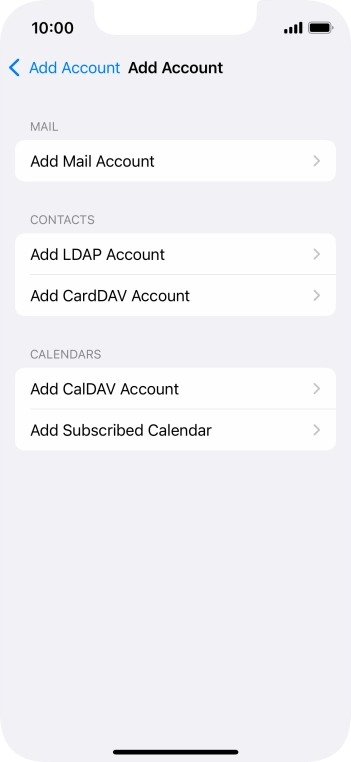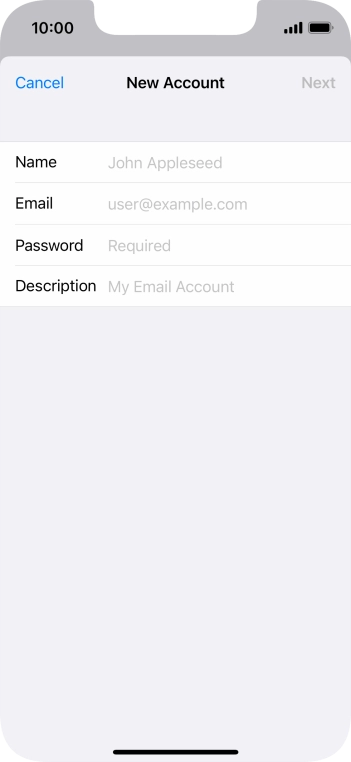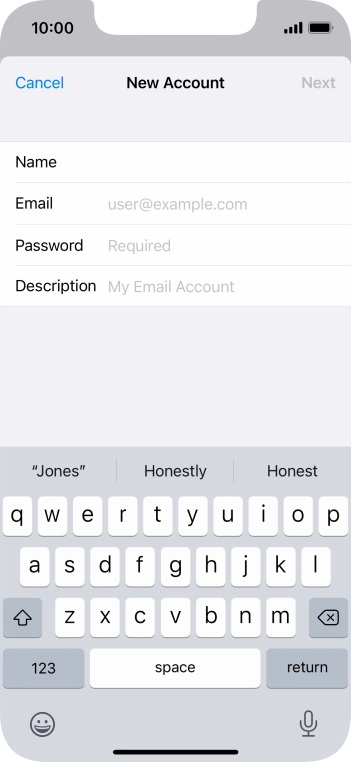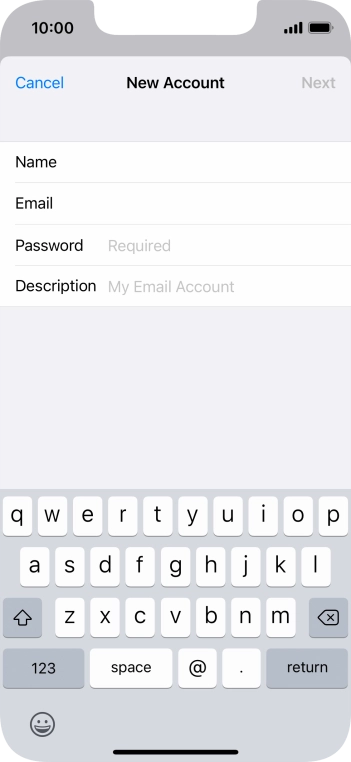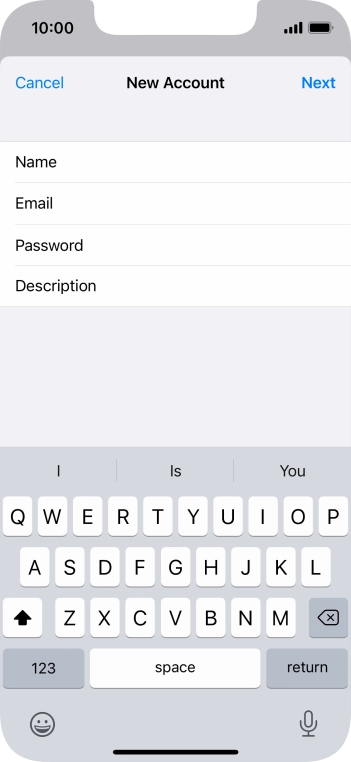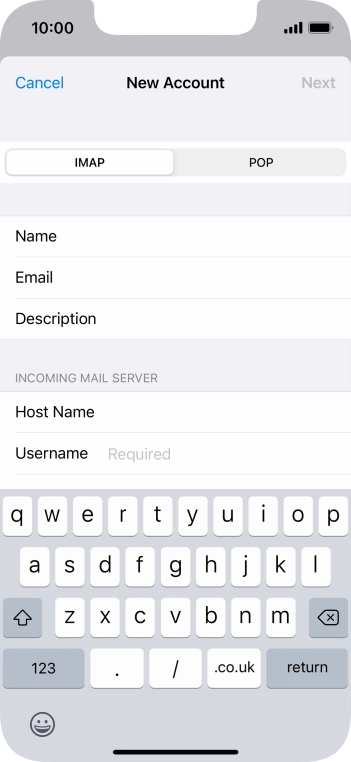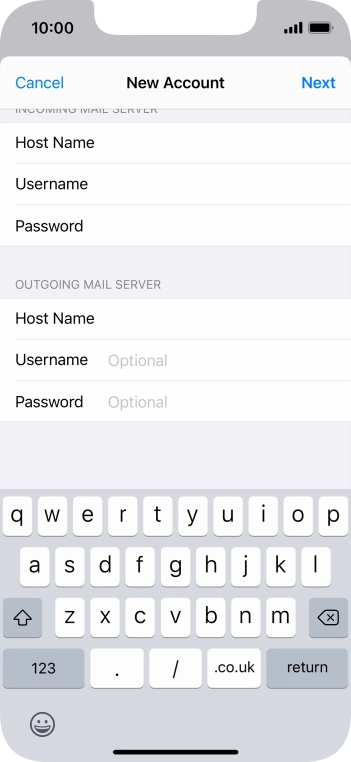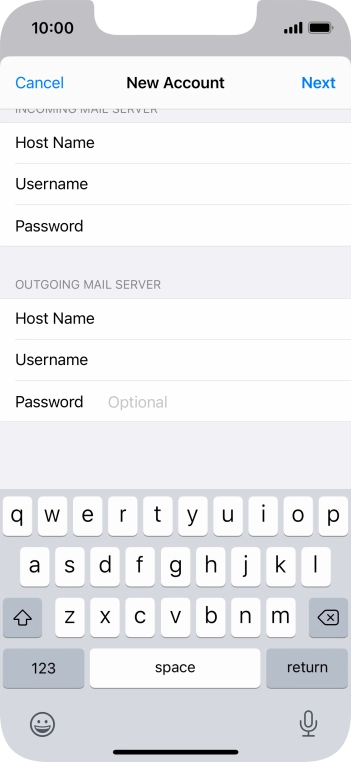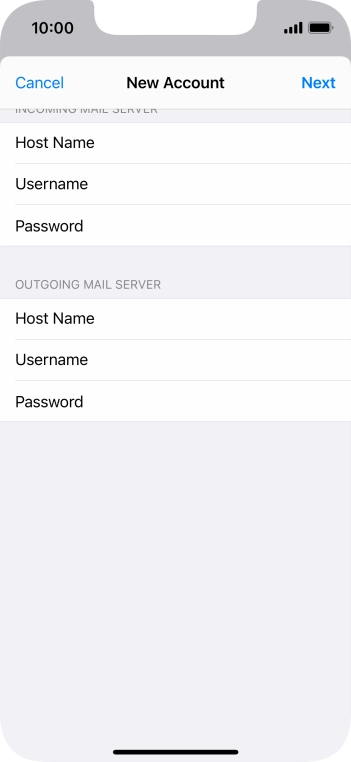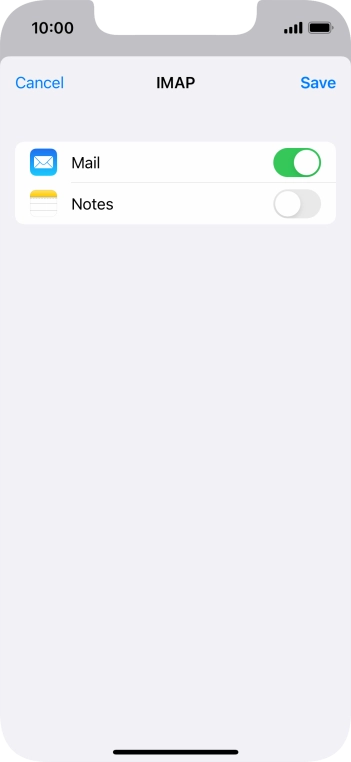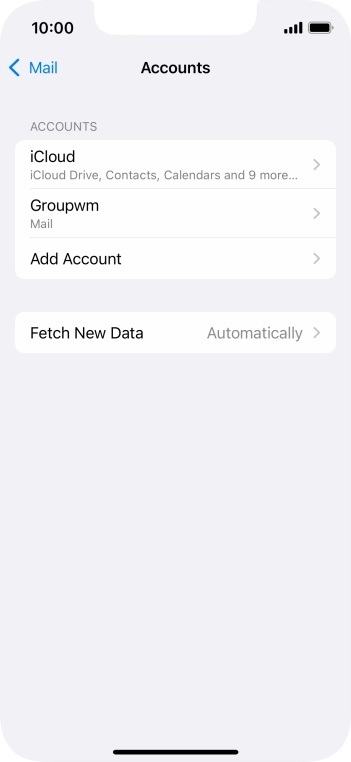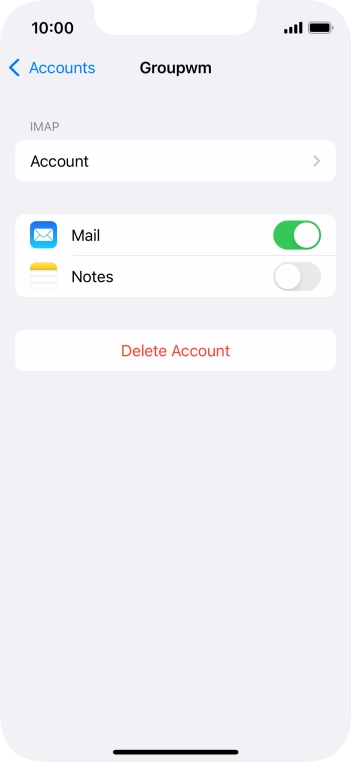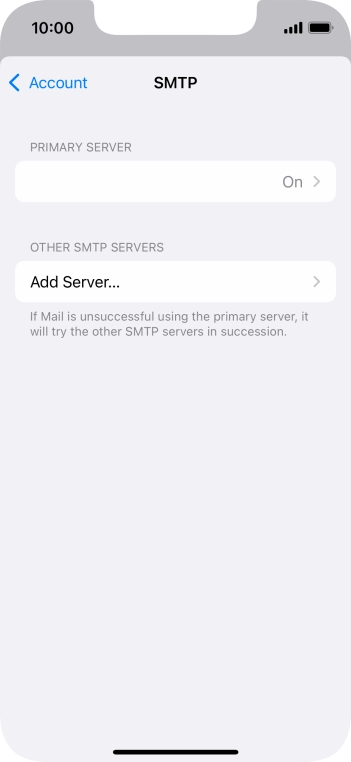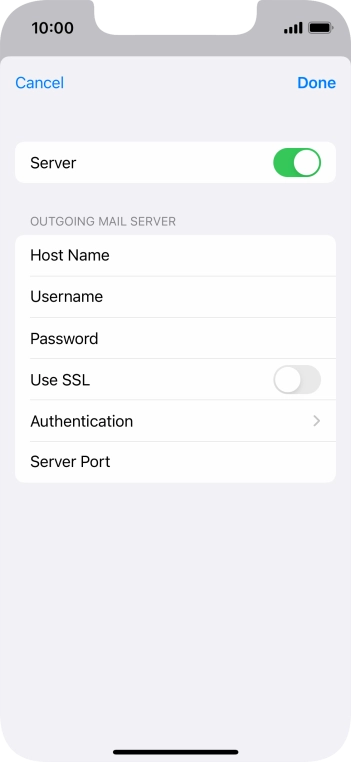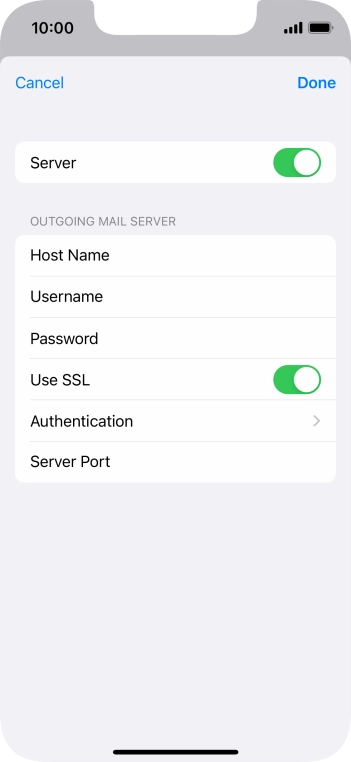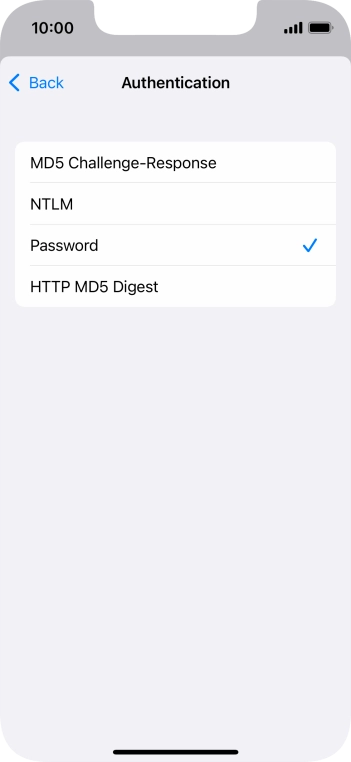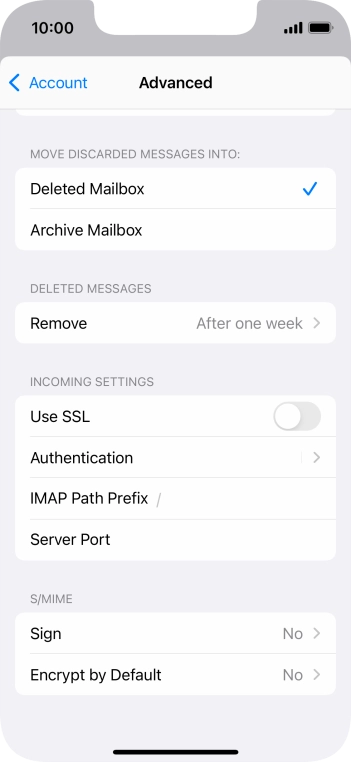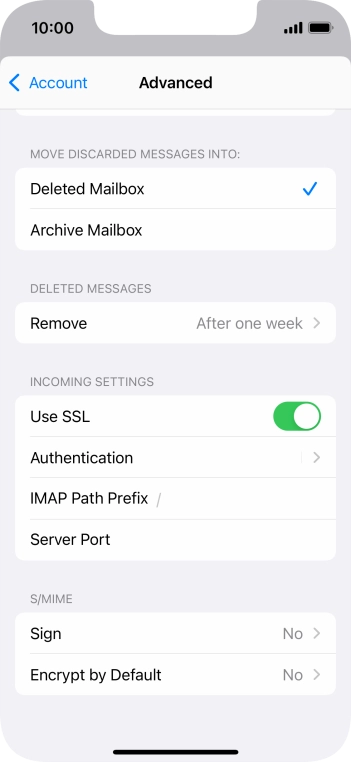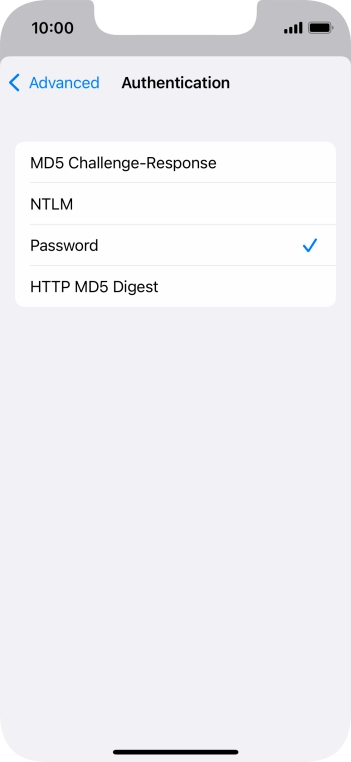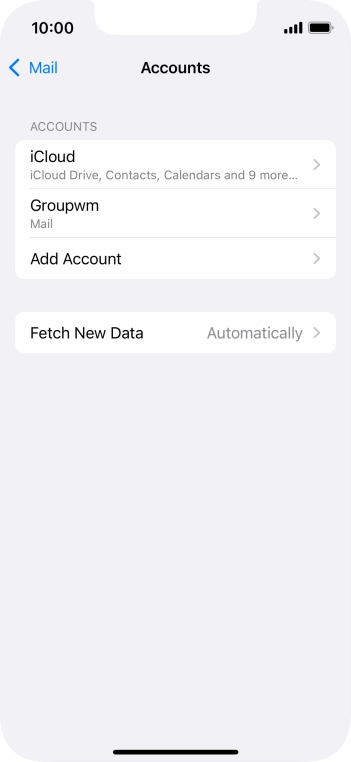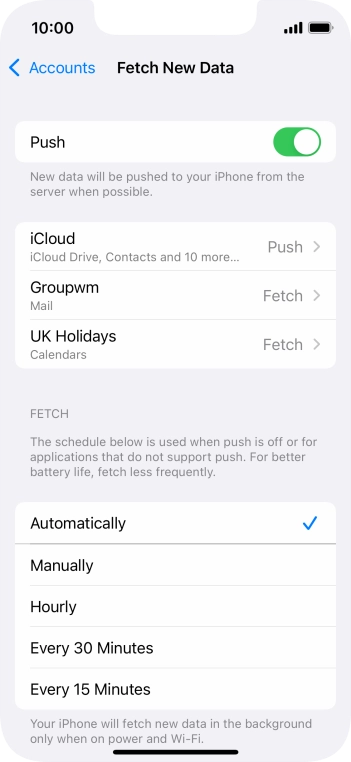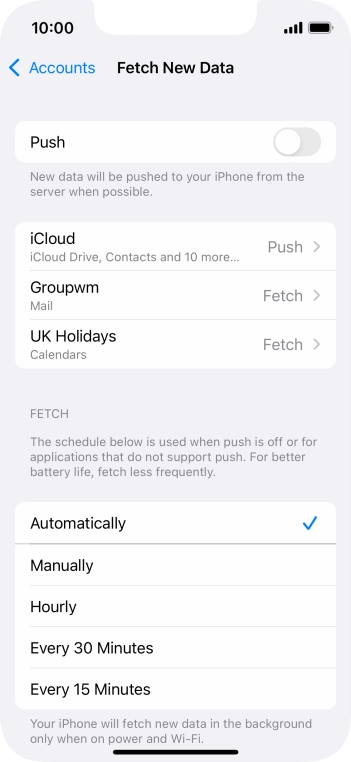Press Name and key in the required sender name.
Press Email and key in your Telstra email address.
E.g. user@bigpond.com, user@bigpond.net.au or user@telstra.com.
Press Password and key in the password for your Telstra email account.
Press Description and key in the required name.
Press Host Name and key in imap.telstra.com.
Press Username and key in the username for your Telstra email account.
The username for your Telstra email account is your email address, e.g. user@bigpond.com, user@bigpond.net.au or user@telstra.com.
Press Host Name and key in smtp.telstra.com.
Press Username and key in the username for your Telstra email account.
The username for your Telstra email account is your email address, e.g. user@bigpond.com, user@bigpond.net.au or user@telstra.com.
Press Password and key in the password for your Telstra email account.
Press Save. Your email account has now been set up. To select more settings for incoming and outgoing server, proceed with the following steps.
Press the name of the email account you've just set up.
Press the field below "PRIMARY SERVER".
Press the indicator next to "Use SSL" to turn on the function.
Press Server Port and key in 465.
Press the indicator next to "Use SSL" to turn on the function.
Press Server Port and key in 993.
Press the indicator next to "Push" to turn the function on or off.
If you turn off the function, press the required setting.
Press the required email account.
Slide your finger upwards starting from the bottom of the screen to return to the home screen.