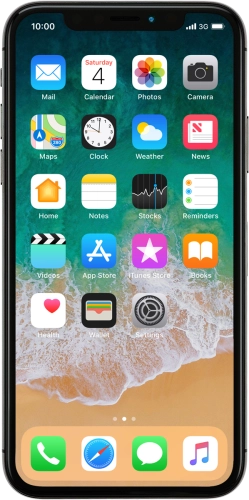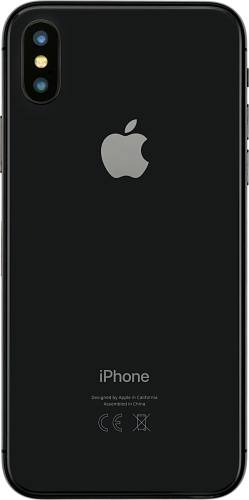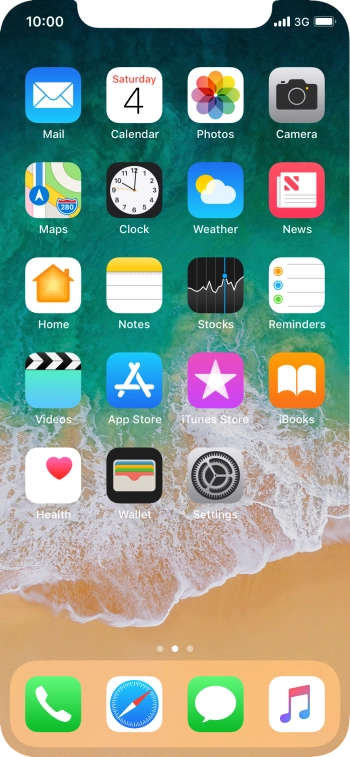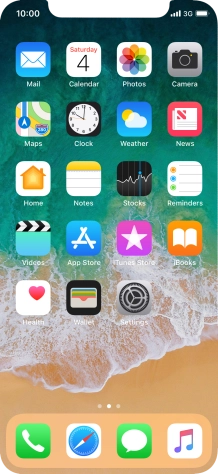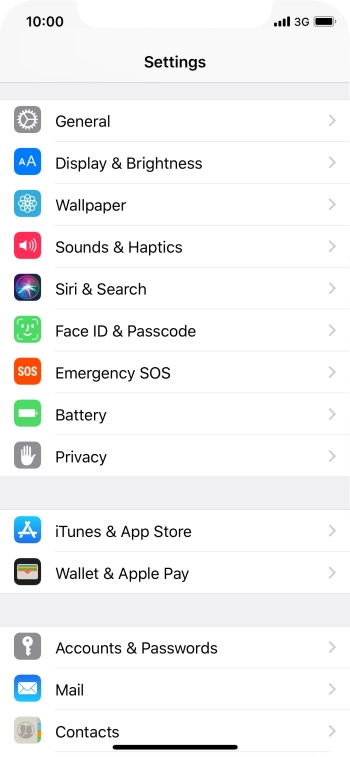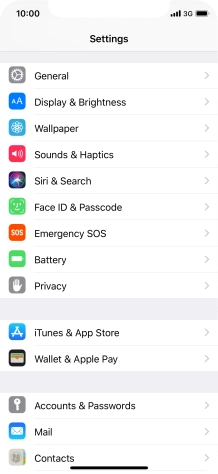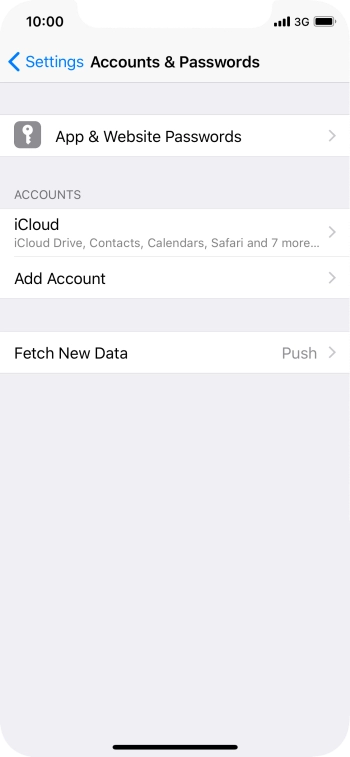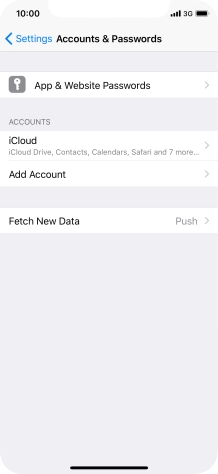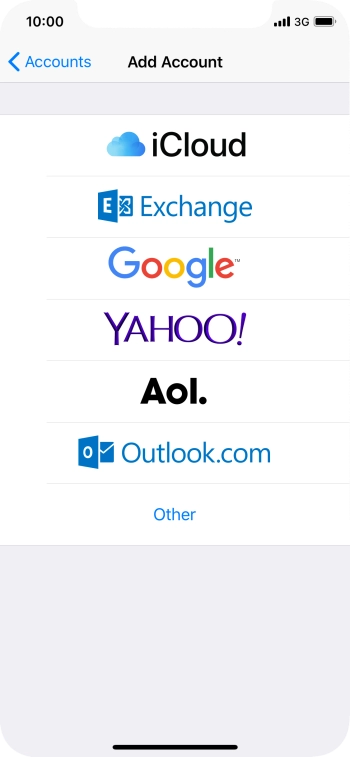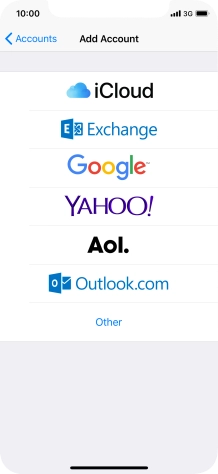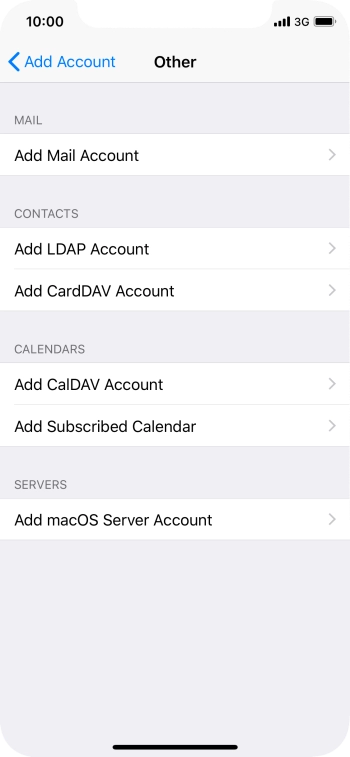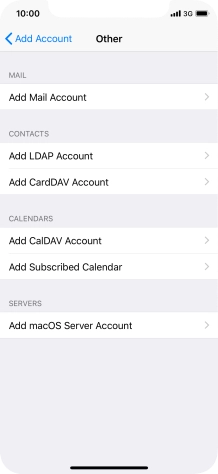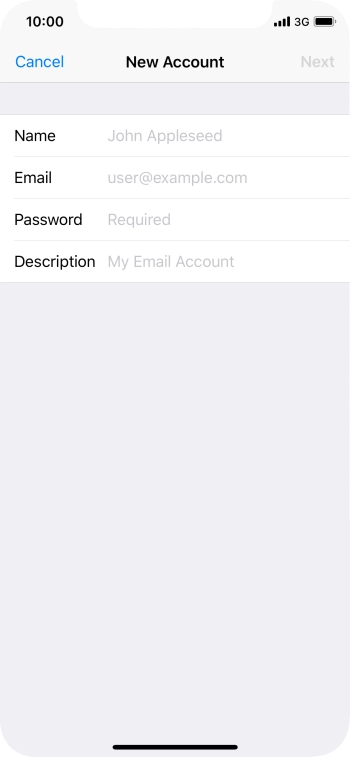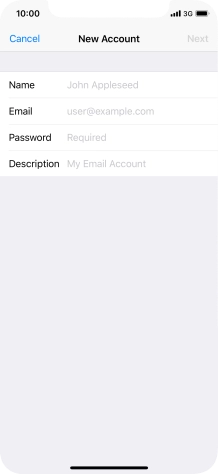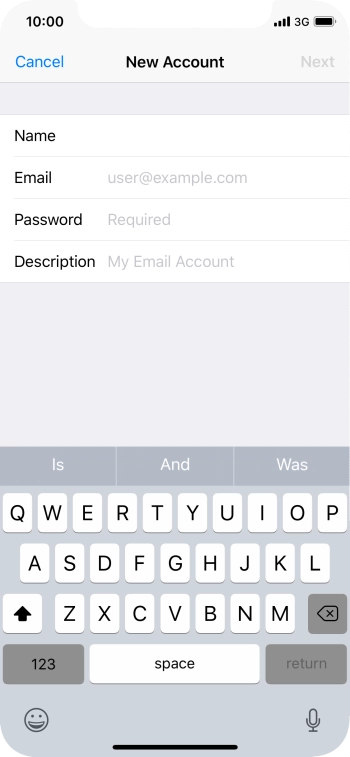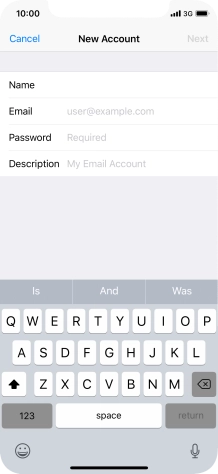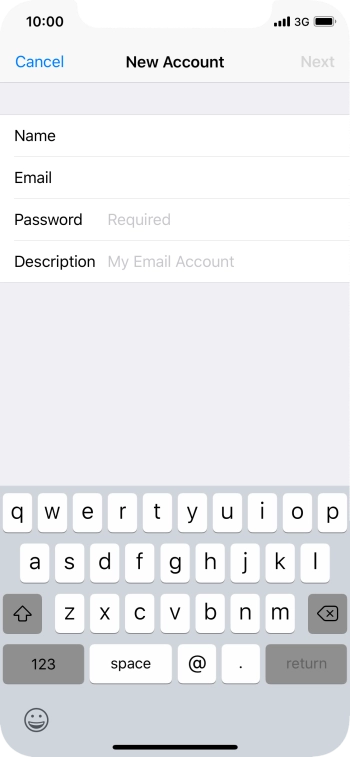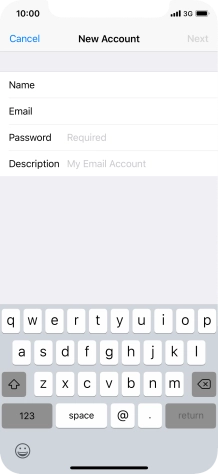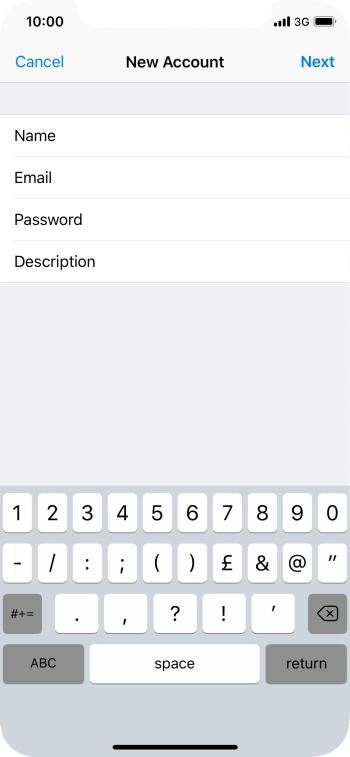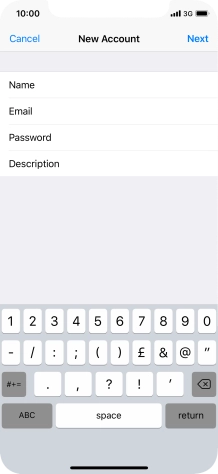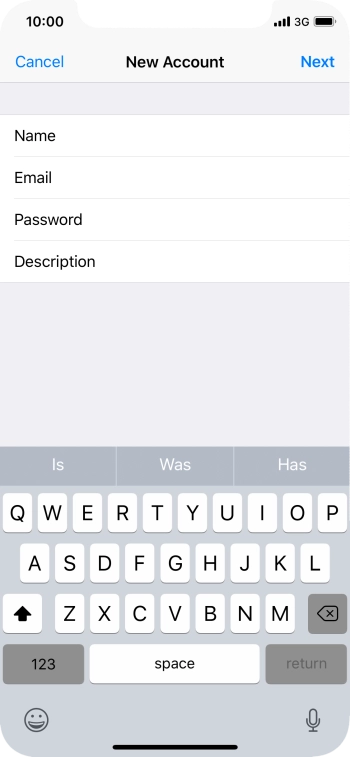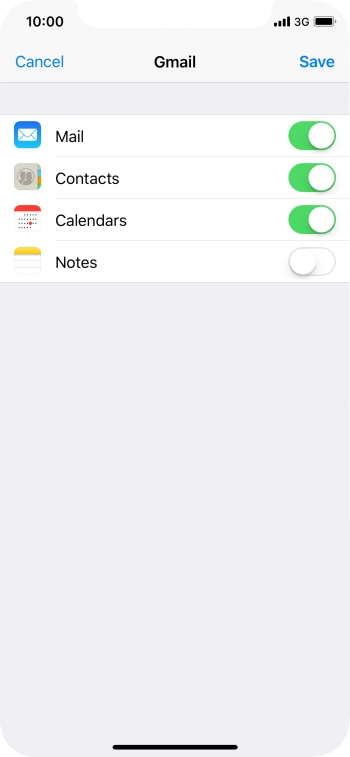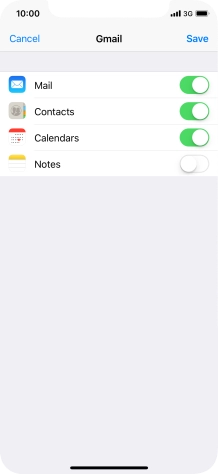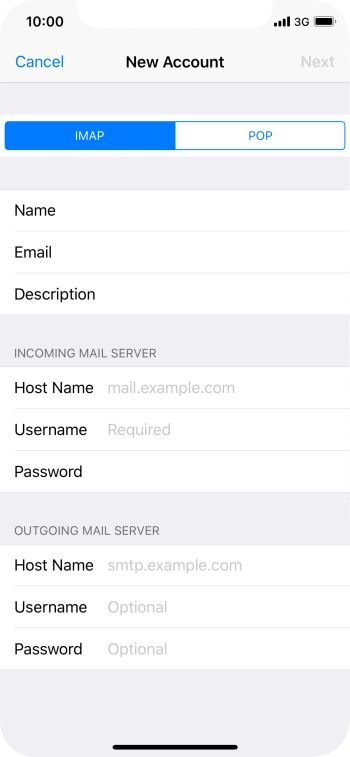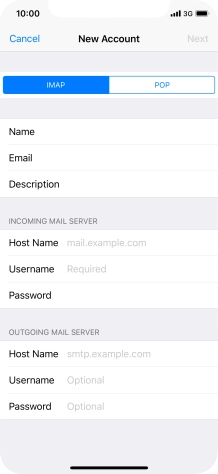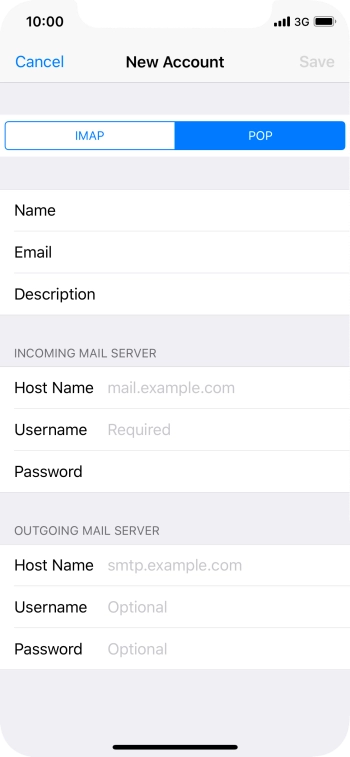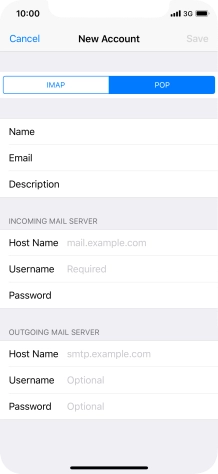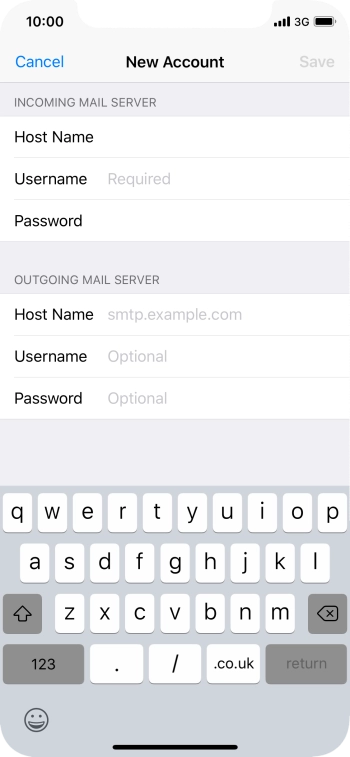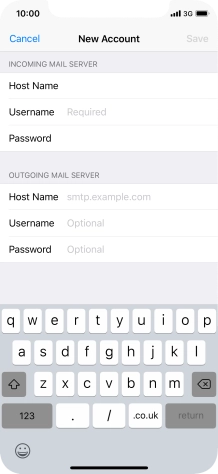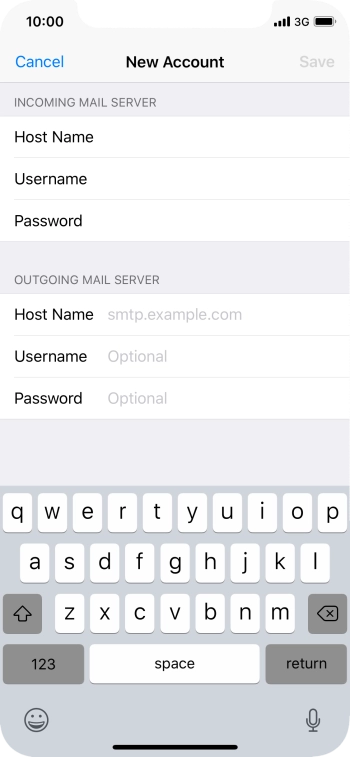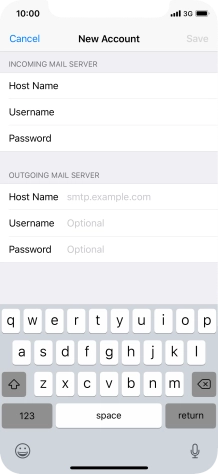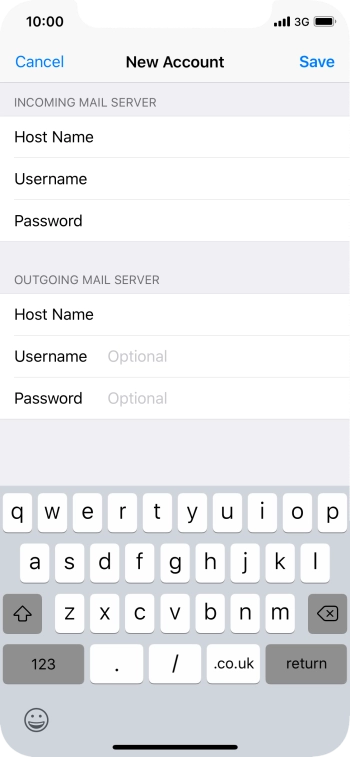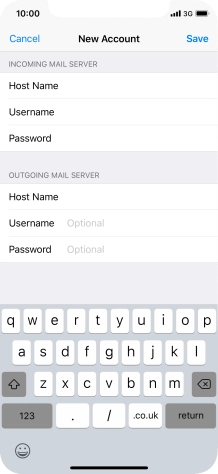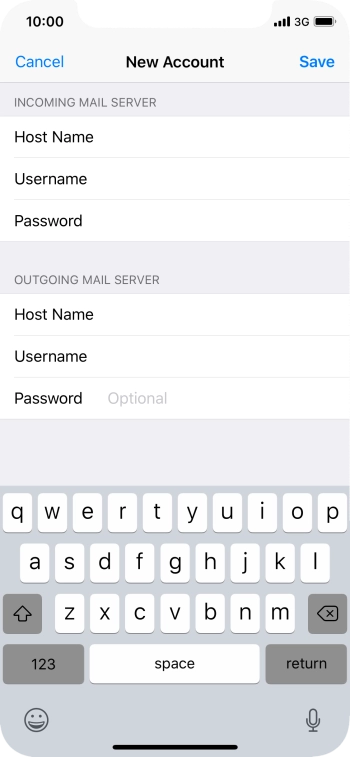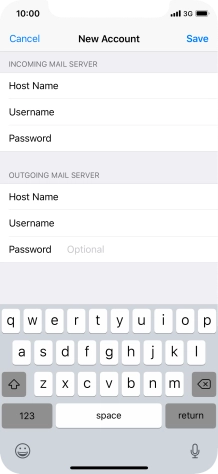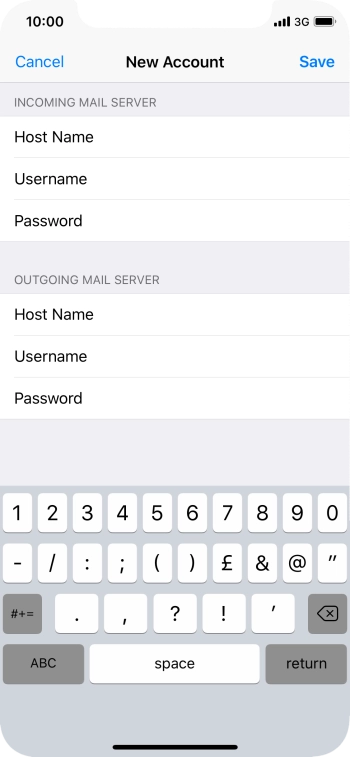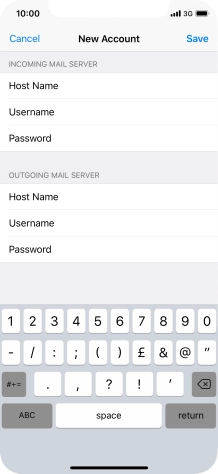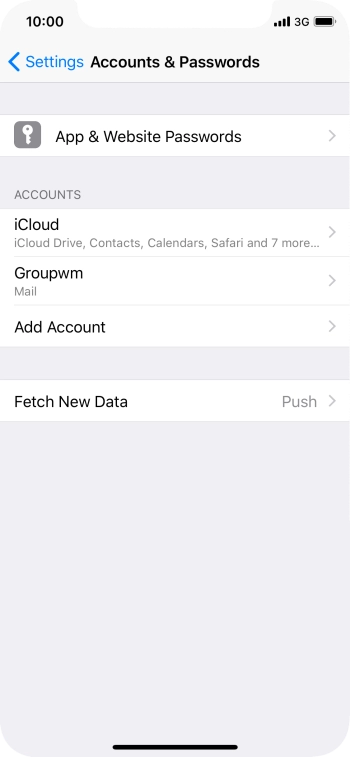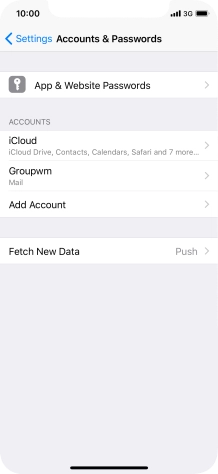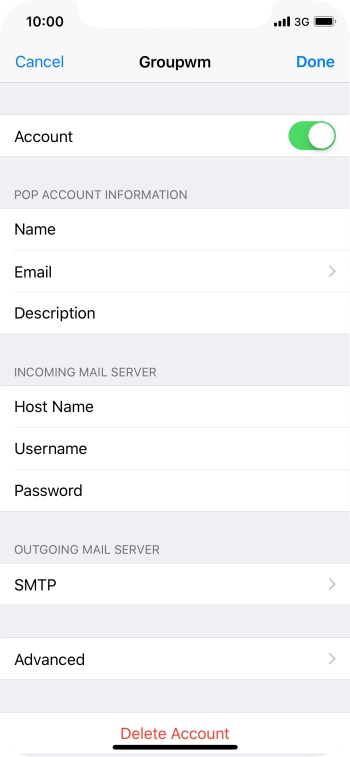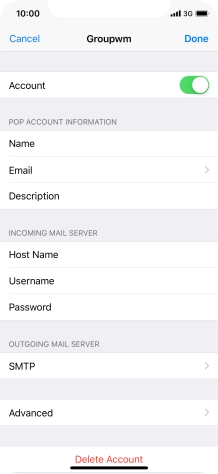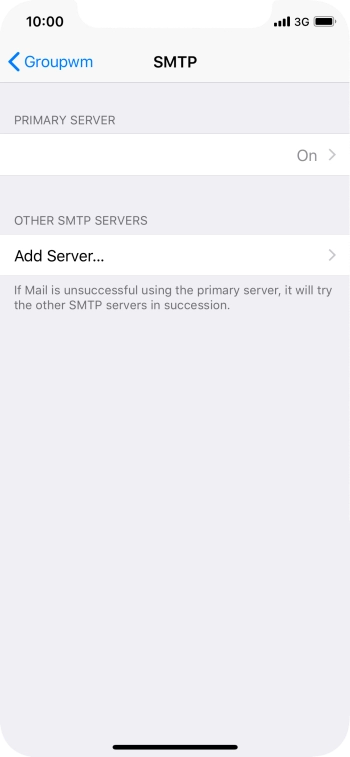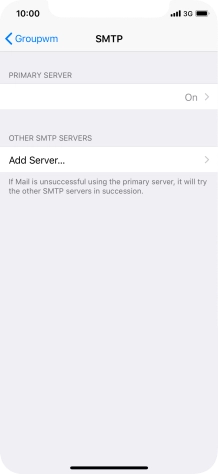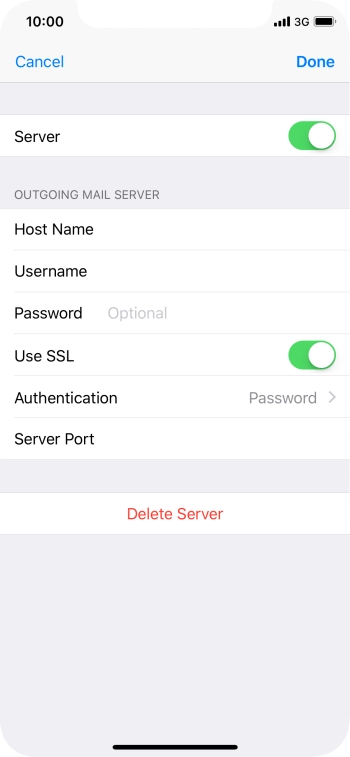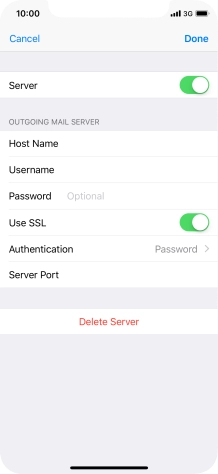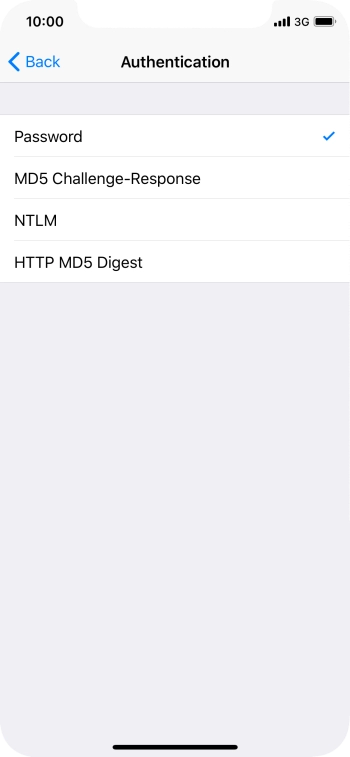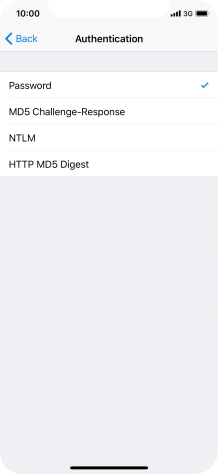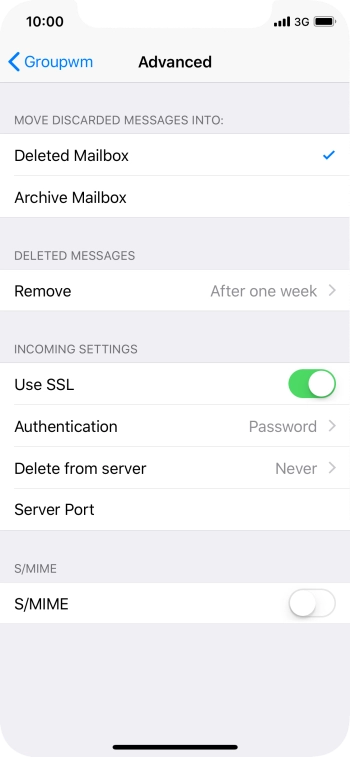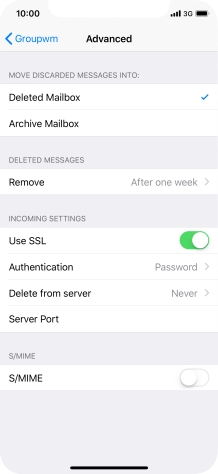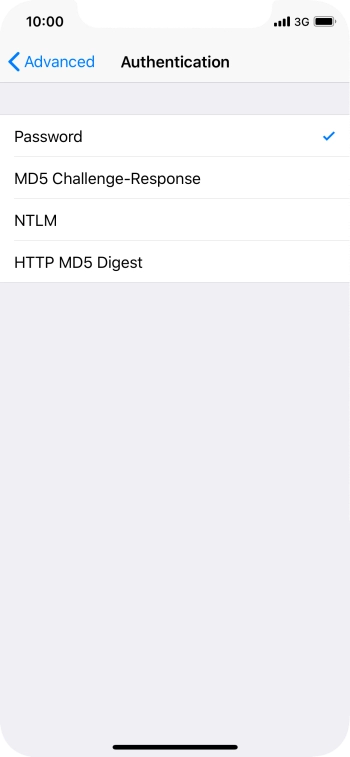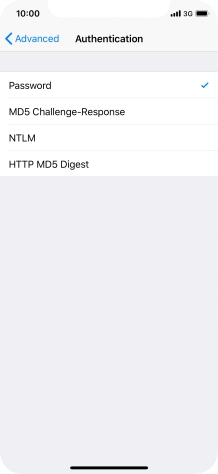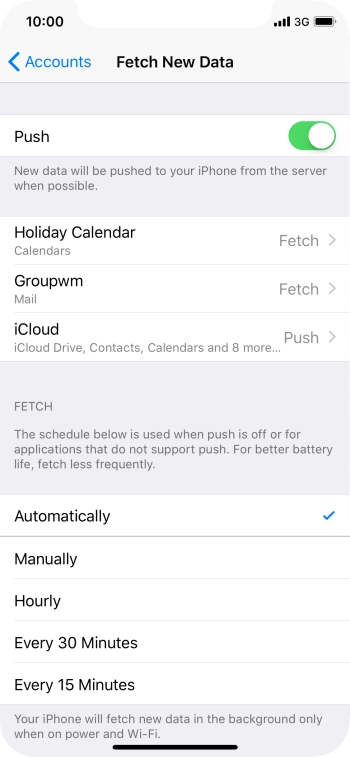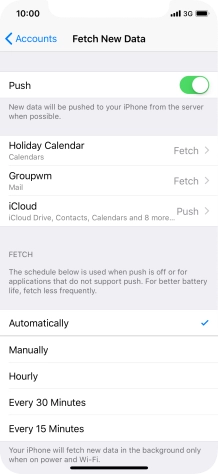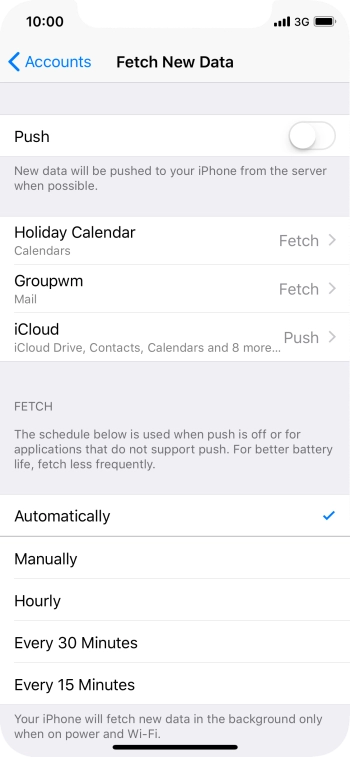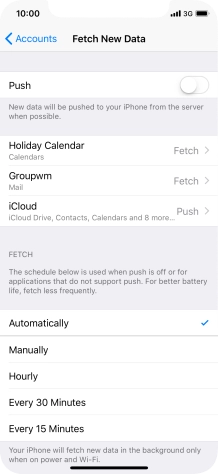Press Accounts & Passwords.
Press Other.
If the name of your email provider is on the list, press this instead.
Press Name and key in the required sender name.
Press Email and key in your email address.
Press Password and key in the password for your email account.
Press Description and key in the required name.
If this screen is displayed, you email account has been recognised and set up automatically. Follow the instructions on the screen to key in more information and finish setting up your phone.
Press Host Name and key in the name of your email provider's incoming server.
Press Username and key in the username for your email account.
Press Host Name and key in the name of your email provider's outgoing server.
Press Username and key in the username for your email account.
Press Password and key in the password for your email account.
Press Save. Your email account has now been set up. To select more settings for incoming and outgoing server, proceed with the following steps.
Press the name of the email account you've just set up.
Press the field below "PRIMARY SERVER".
Press the indicator next to "Use SSL" to turn on the function.
It's recommended that you turn on encryption of outgoing email so that all email you send are encrypted and secured in the best possible way.
Press Server Port and key in 587.
If you're having problems sending email, try keying in 465 instead or ask your email provider for the correct outgoing port.
Press the indicator next to "Use SSL" to turn on the function.
It's recommended that you turn on encryption of incoming email so that all email you receive are encrypted and secured in the best possible way.
Press Server Port and key in 995.
Press the indicator next to "Push" to turn the function on or off.
If you turn off the function, press the required setting.
Press the required email account and follow the instructions on the screen to select settings for the specific account.
Slide your finger upwards starting from the bottom of the screen to return to the home screen.